All Paystack businesses start out in Test Mode so you can fully understand the Paystack payment flow before activating your business. In Test Mode, you can integrate with Paystack, use the Dashboard and make test payments. To start accepting real money, you need to activate your business by submitting all Compliance forms on the Dashboard.
You'll notice four main sections on the Compliance page.
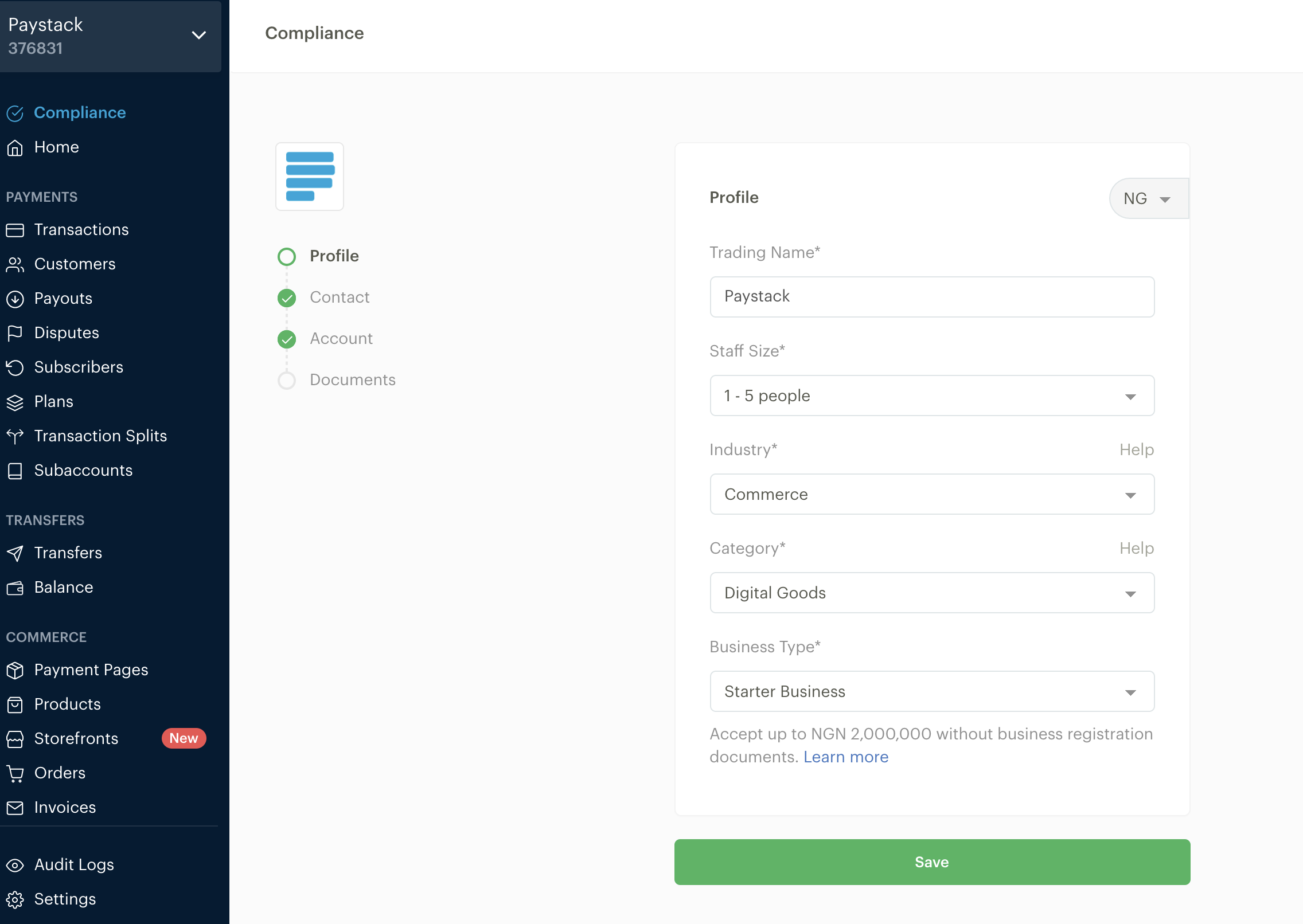
Profile
On the Profile page, describe and categorise your business.
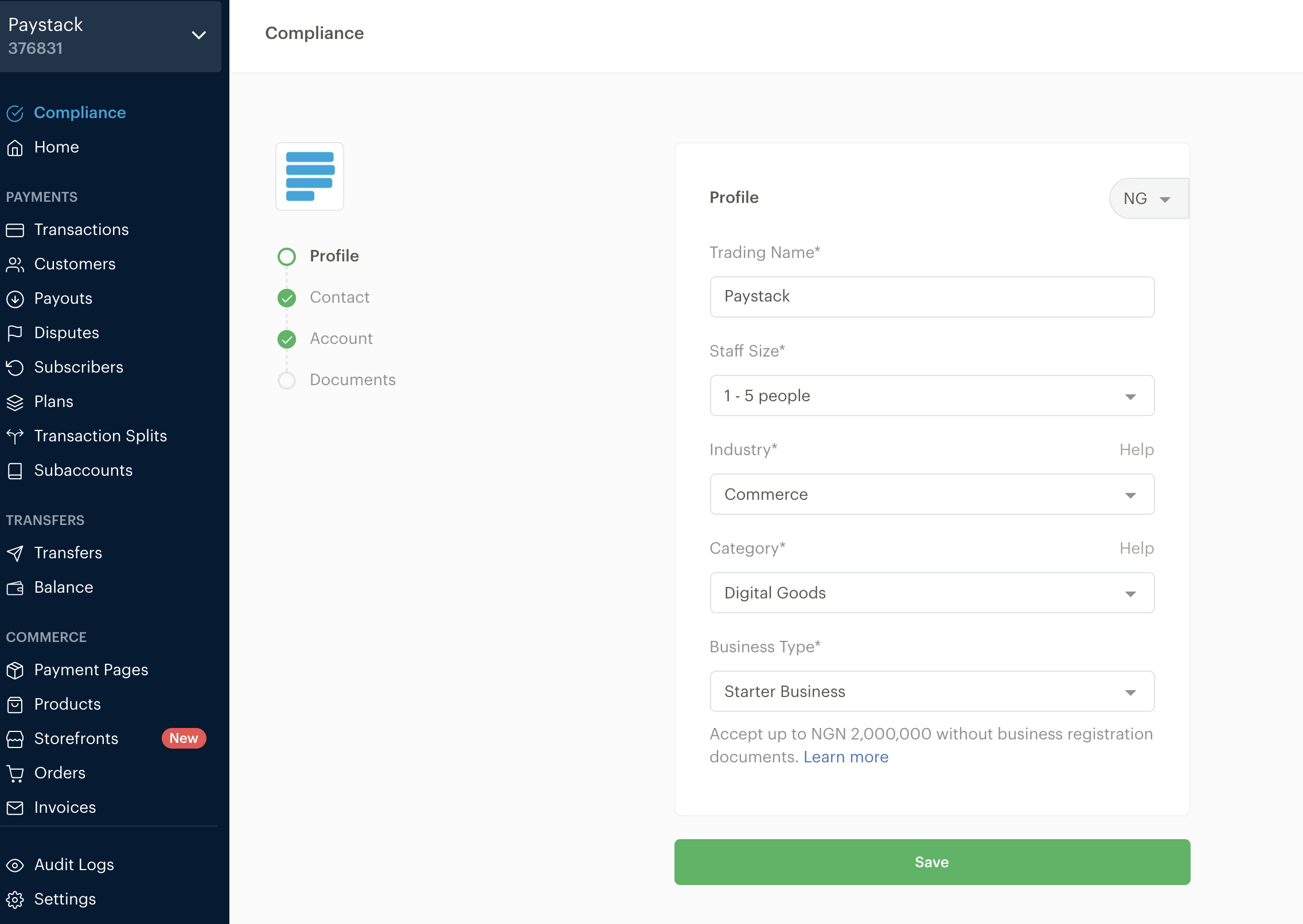
- Trading name: This is the official trading name of your business. It is the name displayed on your checkout page as well as receipts sent to customers.
- Staff size: This is the number of staff or employees of the business.
- Industry: This is the industry your business belongs to. If you're not sure of the suitable industry to select, please click on the Help link for more information.
- Category: This is the category your business belongs to, depending on the industry you previously selected. If you're not sure of the suitable category to select, please click on the Help link for more information.
- Business type: This is where you signify that your business is a Starter business on Paystack. To see the difference between Starter and Registered businesses, please click the Learn more link.
Important to note
An accurate description of your business is very important. If we cannot determine what your business is about from your business description, it could delay your business activation. Take time to explain your business and specify what you will be receiving payments for.
Contact
Fill in all details in the contact section as shown below:
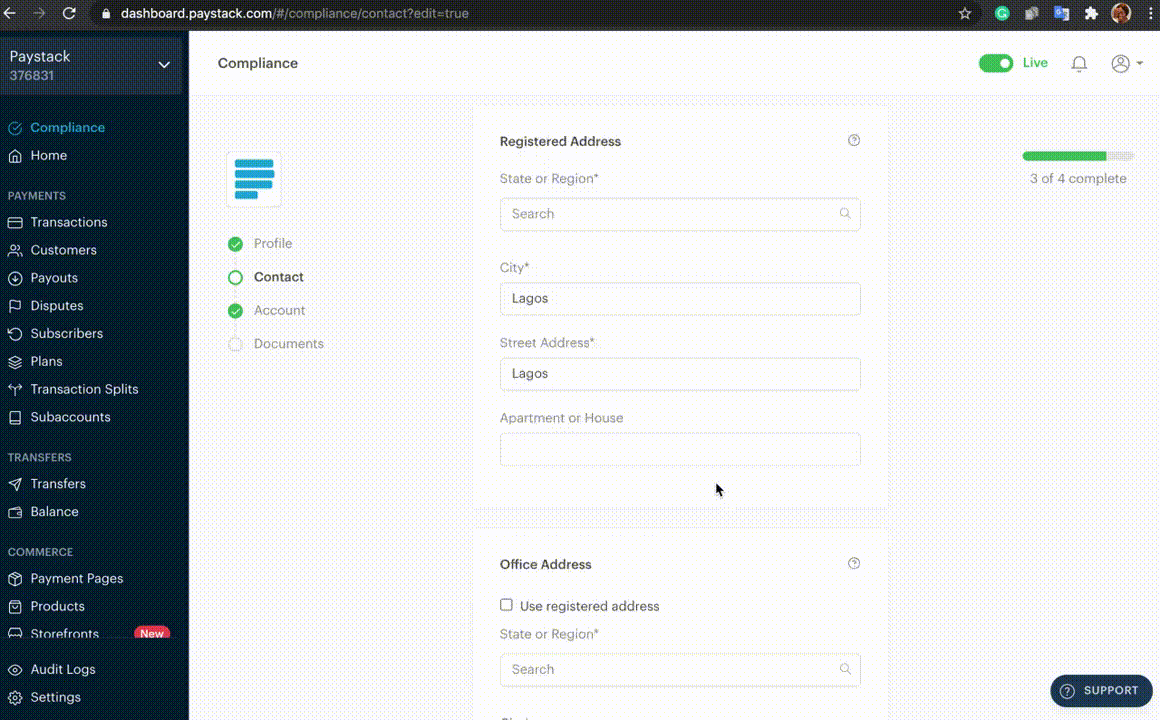
- Business Email: Enter your organization's general contact email address. Transaction notifications go to this email if they are turned on for your business.
- Support Email: Enter the email address where you'll receive customer support requests and complaints.
- Disputes Email: When banks dispute a charge, those alerts will be sent to this email address(es). You have to respond to transaction disputes before they expire, so make sure that the inbox for the email addresses listed as your dispute emails are checked often by a decision-maker at your organization. For more on chargebacks, click here.
- Phone Number: Enter the phone number of your organisation.
- Website Link: Enter the link to your business' website. You can also include the links to your social media pages.
- Twitter: Enter the link to your business' Twitter page.
- Facebook: Enter the link to your business' Facebook page.
- Instagram: Enter the link to your business' Instagram page.
- Office Address: Enter your current office address.
- Registered Address: The official address of your business as shown in your registration documents
- When you have completed all fields, click on the Save button to update your changes.
Owner
Click on Next to provide us with information about yourself as the business owner. For Starter Businesses, you'll have to provide your name, date of birth, nationality, and identification method. You can refer to the image below:
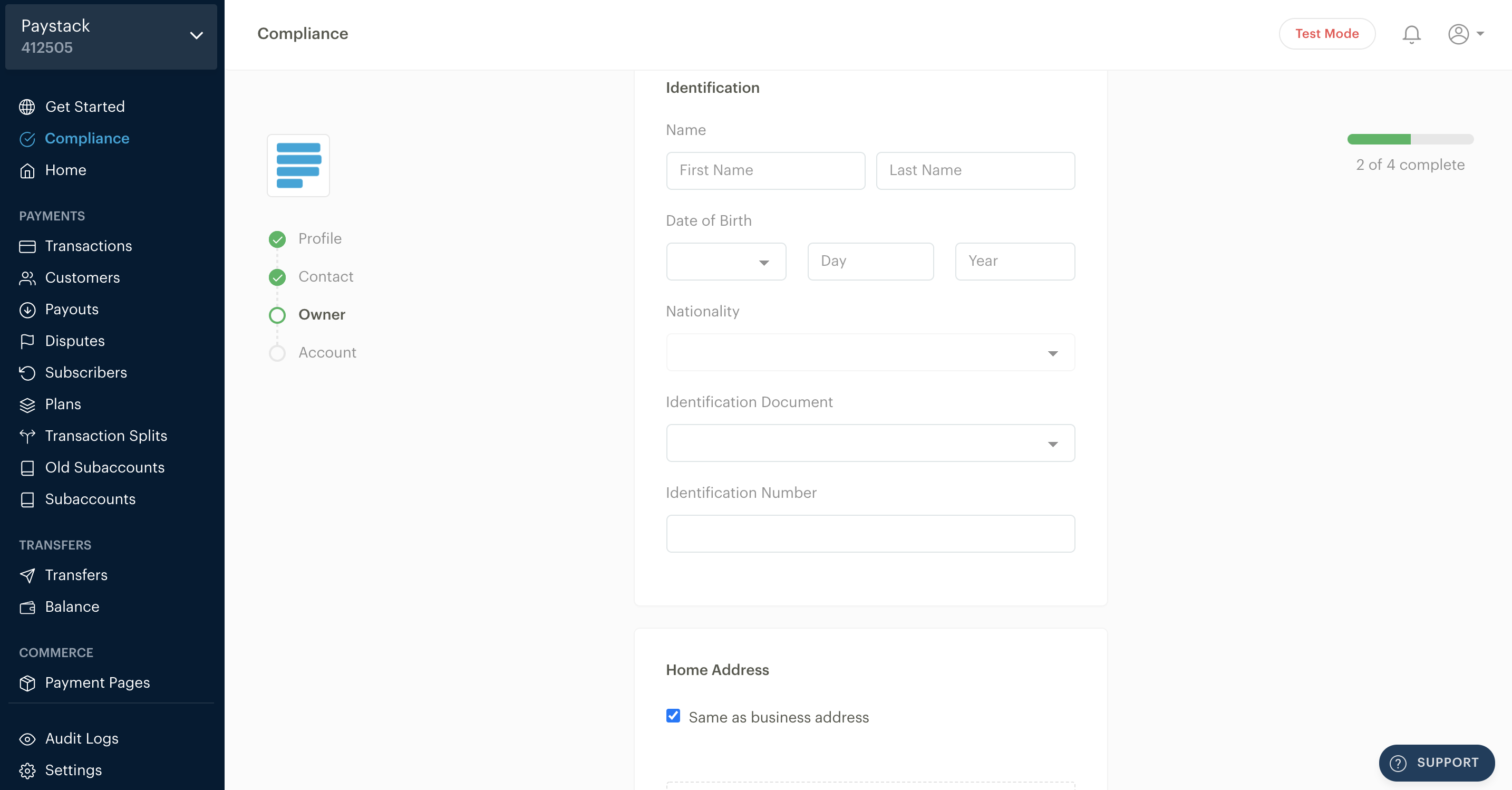
Accounts
Finally, click Next to provide us with information on your payout account. For Starter Businesses, this account must be a personal account. You can refer to the image below:
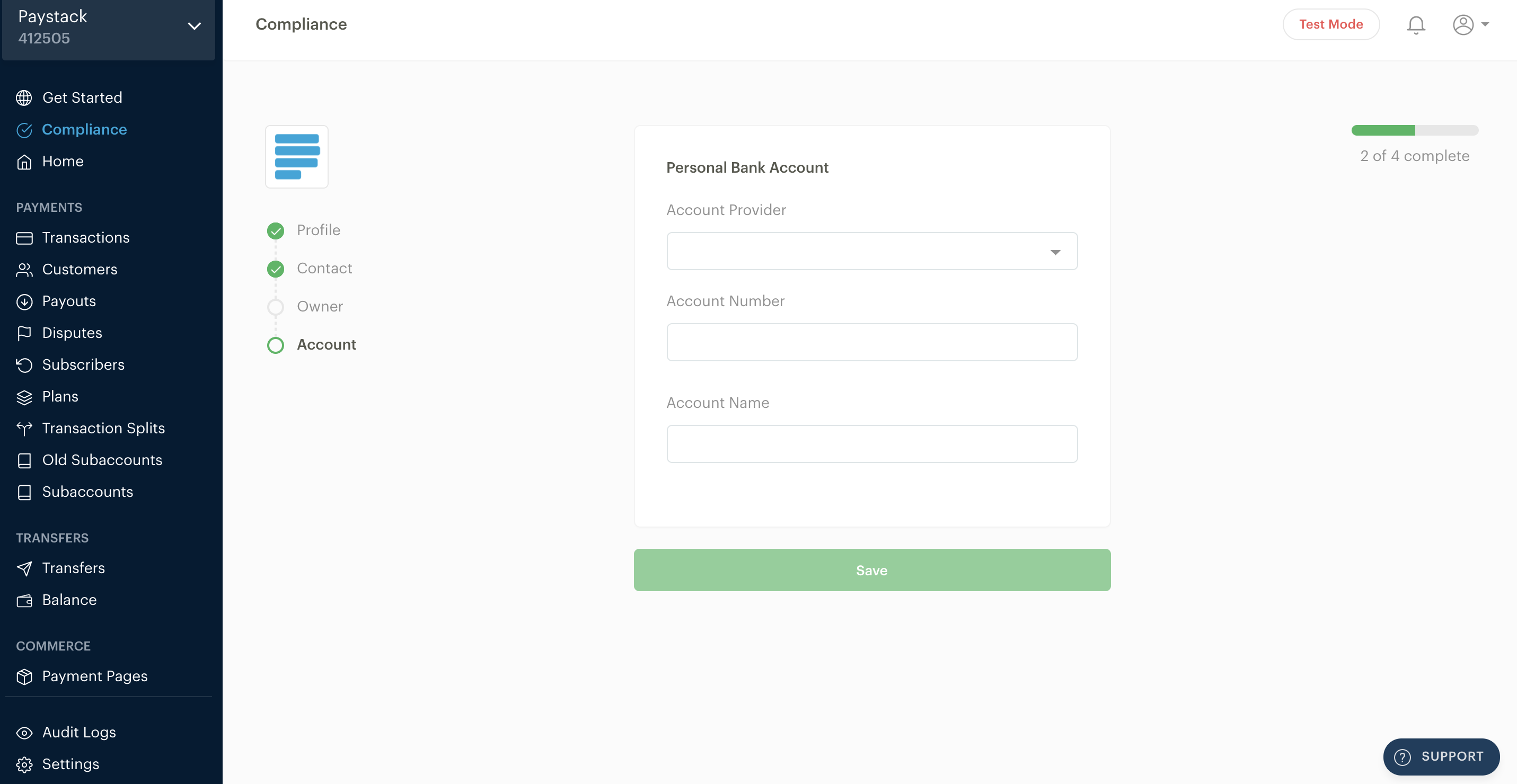
Click Save to complete this process.
As soon as all 4 sections are filled and completed, you'll see the 'Activate Business' button at the top right of the page. Here is a screenshot of how this looks:
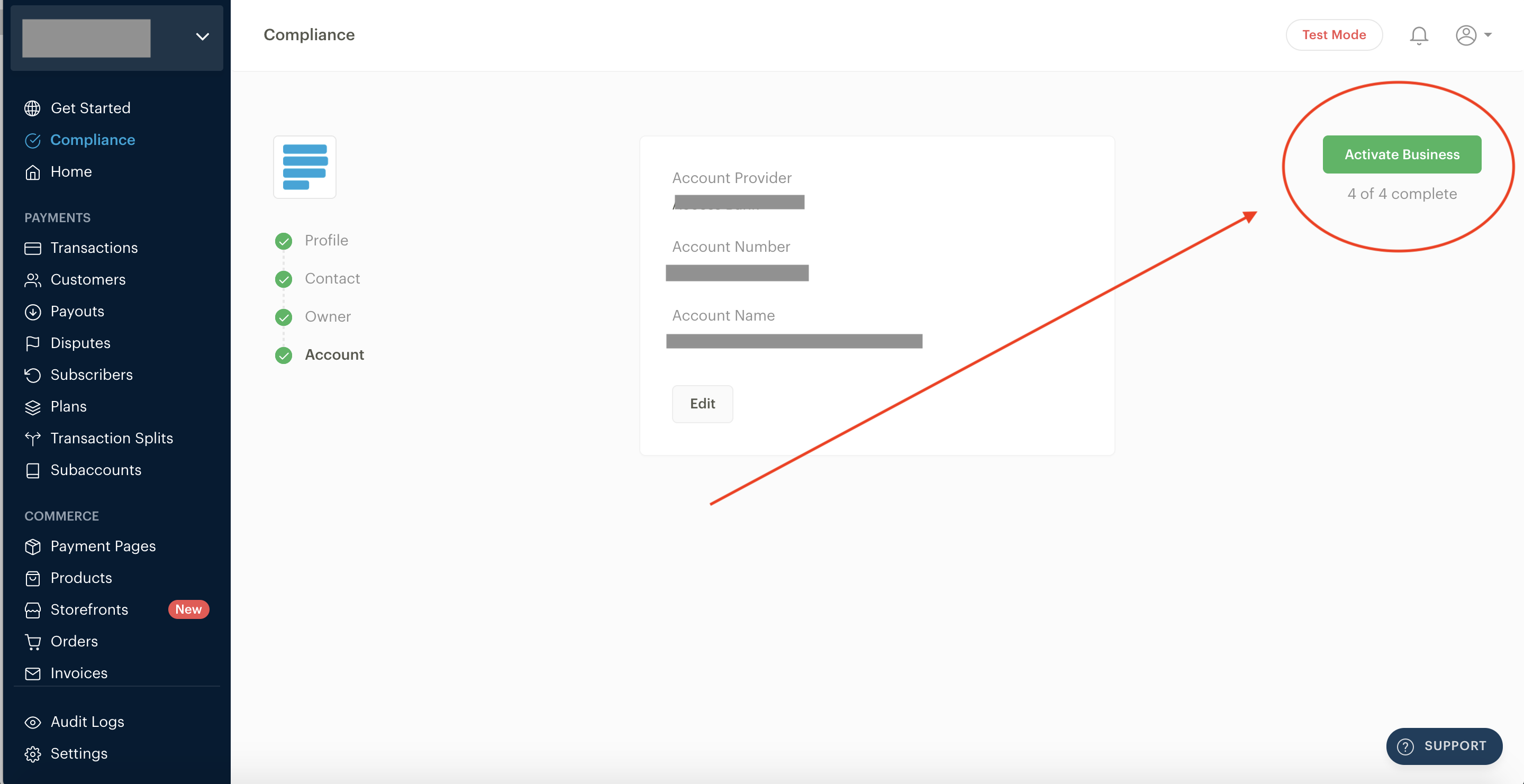
Click on this button to activate your business. Your business will automatically go live and you can start receiving real payment immediately.

Comments
0 comments
Article is closed for comments.