On Paystack, a Product is an item or service you sell. You can sell a single product using Product Links, or sell multiple products at a time using Products on Payment Pages.
A Product Link offers a simple and beautiful way to sell single products online. With Product Links, you can easily manage your stock inventory, upload up to four photos, videos, and gifs of each product, collect delivery fees, and customise your link in your brand's colours. It's a simple page that's optimised for helping you increase your sales conversion.
After creating your Products, you can also list two or more of them on a Payment Page so that your customers can see more of what you sell, and select the items they'd like to pay for.
How do I create a Product?
To create a product, simply visit the Products page on your Dashboard and follow the steps below:
- On the Product Page, click 'New Product'
- A pop-up box will appear where you have to fill in the name, description (optional), price and quantity of that product. Complete these fields
- After completing the fields with information on your product, simply click 'Create'
- You have successfully created a product. You can now edit your Product to add more details such as pictures, videos and gifs, background colour, description, shipping, etc
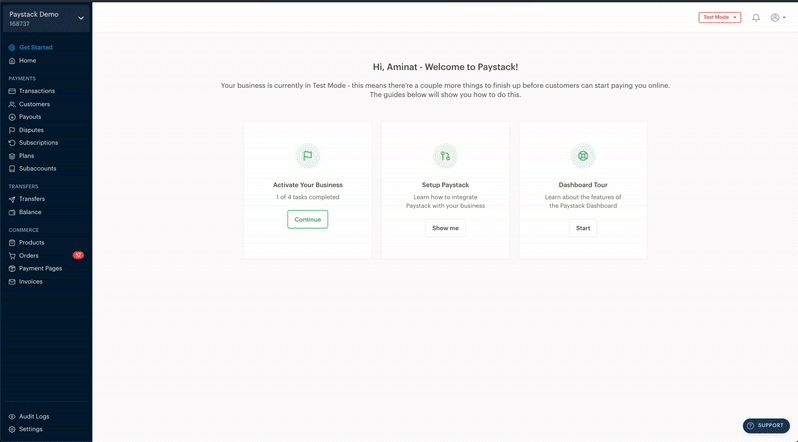
How do I sell my Products?
You can sell your products in two ways. You can either share the link to any of your products with your customers so they can buy it, or you can create a Payment Page to sell multiple products at once.
Please note that media and shipping are currently not available on the Products on Payment Pages feature. What this means is that at the moment, when you add multiple Products to one Payment Page, your customers won’t be able to see the pictures and/or videos and they won’t be able to pay for shipping.
How to sell a single product
Go to the Products page on your Dashboard and follow the steps below to do this:
- When on the Products menu, click on any of the products you would like to sell. This will open the Product in more detail
- To the right of the screen, you will see a link you can copy and share with your customers. Simply copy this link
- Share this link with your customers and they will be able to buy this particular product. The page where they pay will look like this:
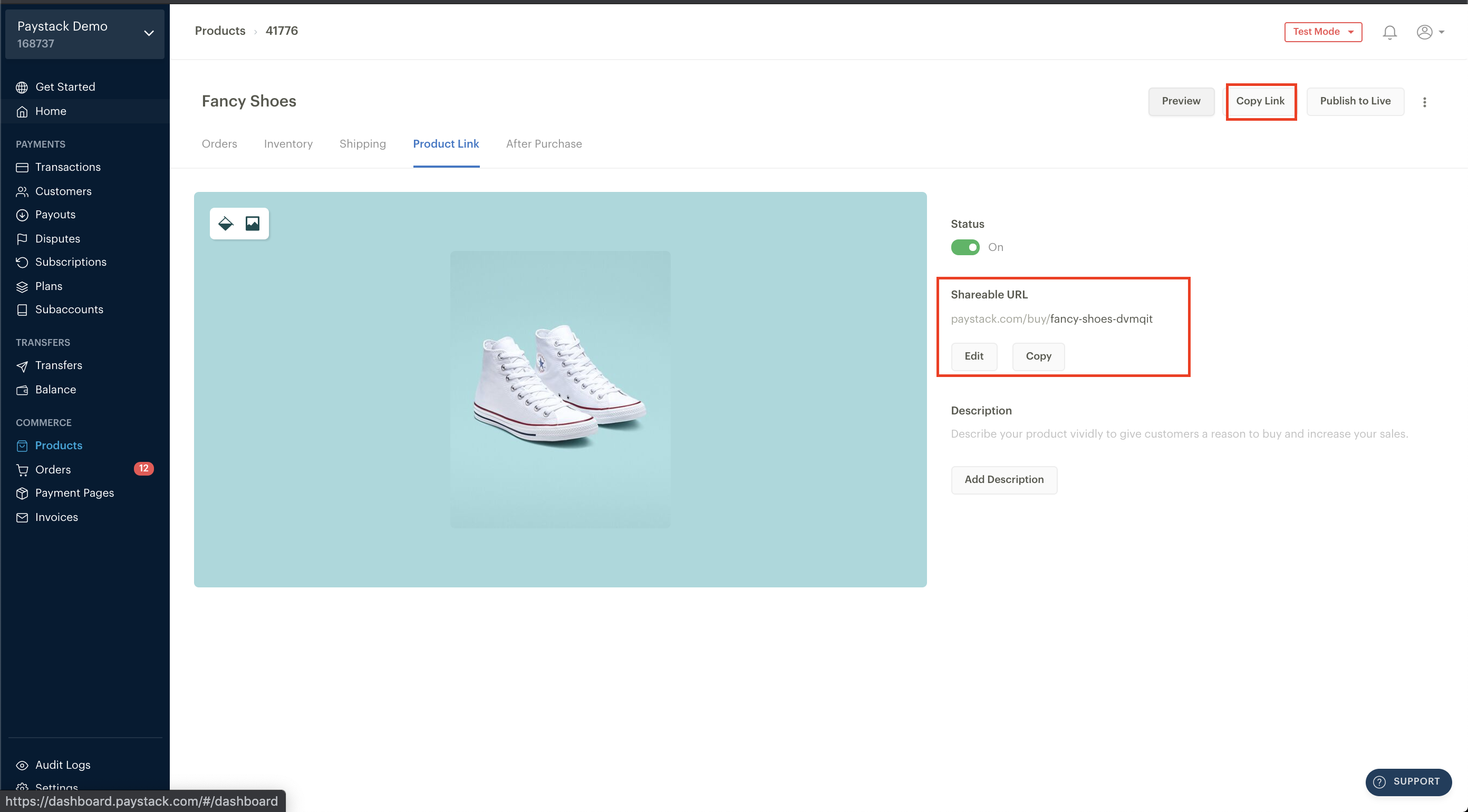
How to sell multiple products at once
To sell multiple products at once you will need to create a Payment Page linked to multiple products. Go to the Payment Pages Menu and follow the steps below to do this:
-
On the payment pages menu, click on 'New Page'
-
A pop-up box will appear where you have to select between One-time Payment, Subscription Payment and Product Payment. Select 'Product Payment'
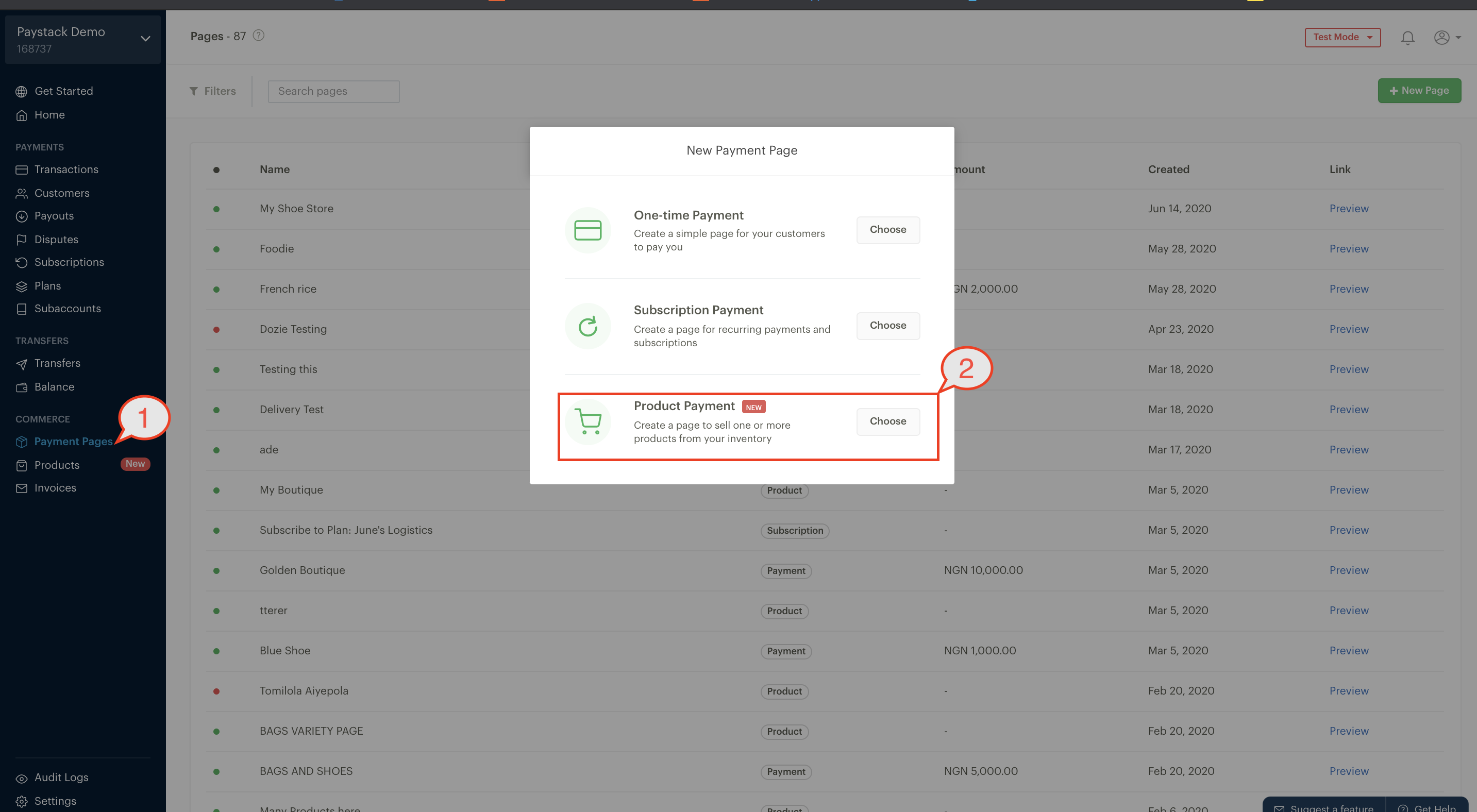
-
You will then be presented with another pop-up box, where you have to provide information on this payment page, such as the name, description (optional), and image (optional). Complete these fields
-
After completing the fields, click 'Create' to produce a Payment Page for your products
-
The next step is to add products to this Payment Page, you just created. To do this, click on “Add products” at the bottom of the page and another pop-up box will appear. On this pop-up, you will be able to search for products you have previously created and add them to the Payment Page. You can also create a product here if you haven't before
Important to Note
You can create as many products as needed and choose how you add them to Payment Pages to sell. You can also add as many products as you wish to this payment page as well as add or remove products at any time. When you create a Payment Page for your products, it will be unpublished by default until you add a product and it cannot be published without a product. Adding a product makes it publishable, after which you can start selling with it.
- After selecting the products you wish to sell on this Payment Page, click 'Add Products'. The Payment Page will automatically publish and you can now start selling your products!

Important to Note
If you set a stock quantity when creating a product, kindly remember to regularly update the number of available products. This is important because as you make sales, the stock unit will keep reducing until it gets to zero. At zero stock, your product will be unavailable for your customers to buy, which may not be the case. You can always edit the available quantity of your product at any time or not set a quantity, to begin with. Not setting a quantity means you have unlimited stock.

Comments
0 comments
Article is closed for comments.