When you hide or remove a product from a Storefront, your customers will no longer see that product from their end.
There are two ways to make it so that customers are no longer able to see a product on your Storefront:
- You can hide the product. This is a good option for when you want to temporarily prevent customers from seeing the product.
- You can remove the product entirely
Whichever option you choose, you'll always be able to add hidden or removed products back to your Storefront.
How to hide a Product from your Storefront
To hide a product from your Storefront, click on Storefront on your Dashboard, and then follow the steps below:
- Choose the Storefront you'd like to remove a product from and go to the Product tab, from where you can view all the products on the Storefront
- Locate the product you'd like to remove, and then click on the toggle button at the bottom of that product. The toggle colour will change from green to grey
If you'd like to make the product visible to your customers later, simply click on the same toggle button. The colour will change from grey to green.
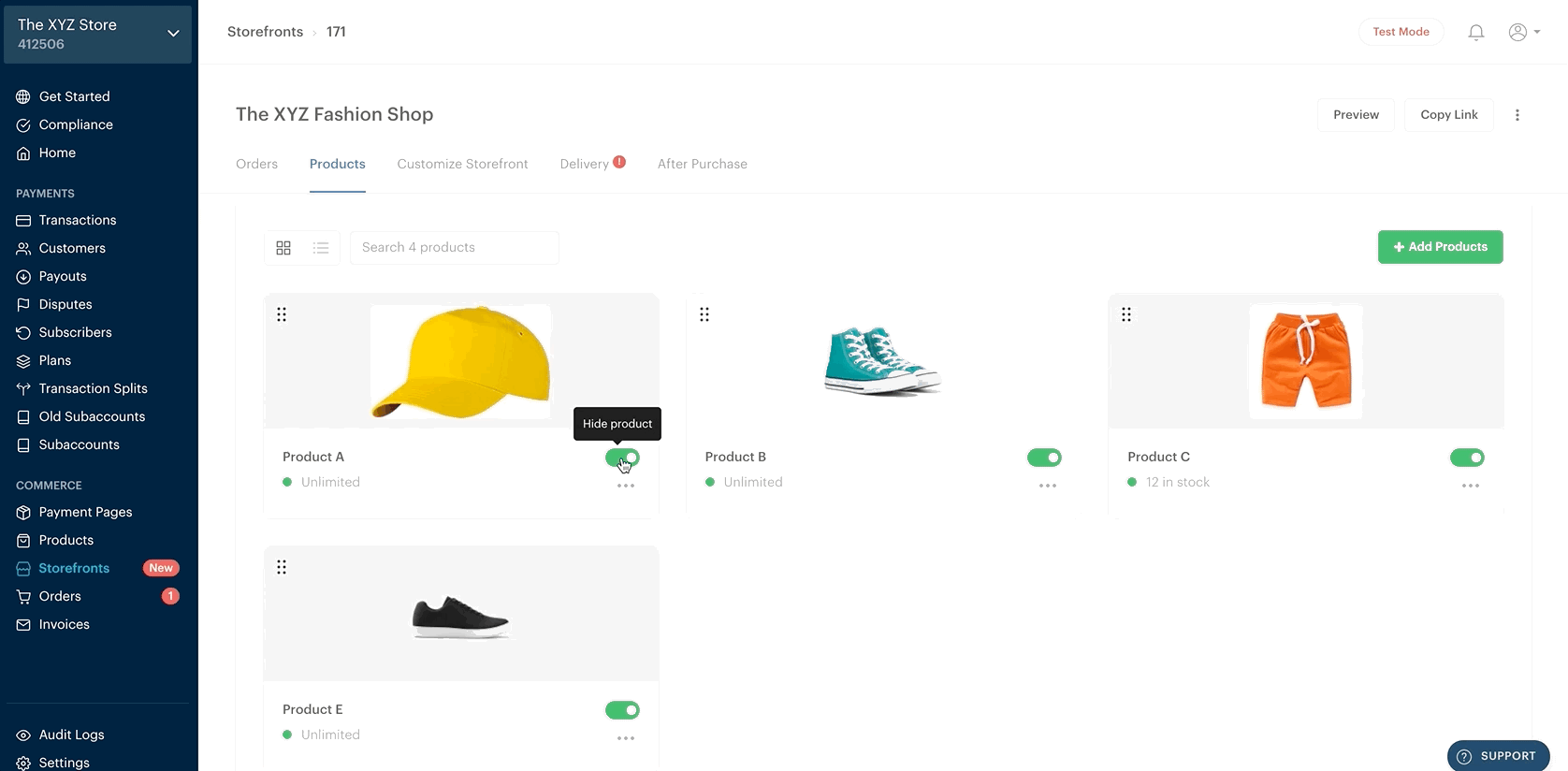
How to remove a product from a Storefront
To remove a product from a Storefront entirely, click on Storefront on your Dashboard, and then follow the steps below:
-
Choose the Storefront you'd like to remove a product from and go to the Product tab, from where you can view all the products on the Storefront
-
Click on the three-dot button next to the product you'd like to remove
-
Click on Remove product. This will not delete the product from your Paystack account. You'll be able to re-add it to your Storefront later, if you choose.
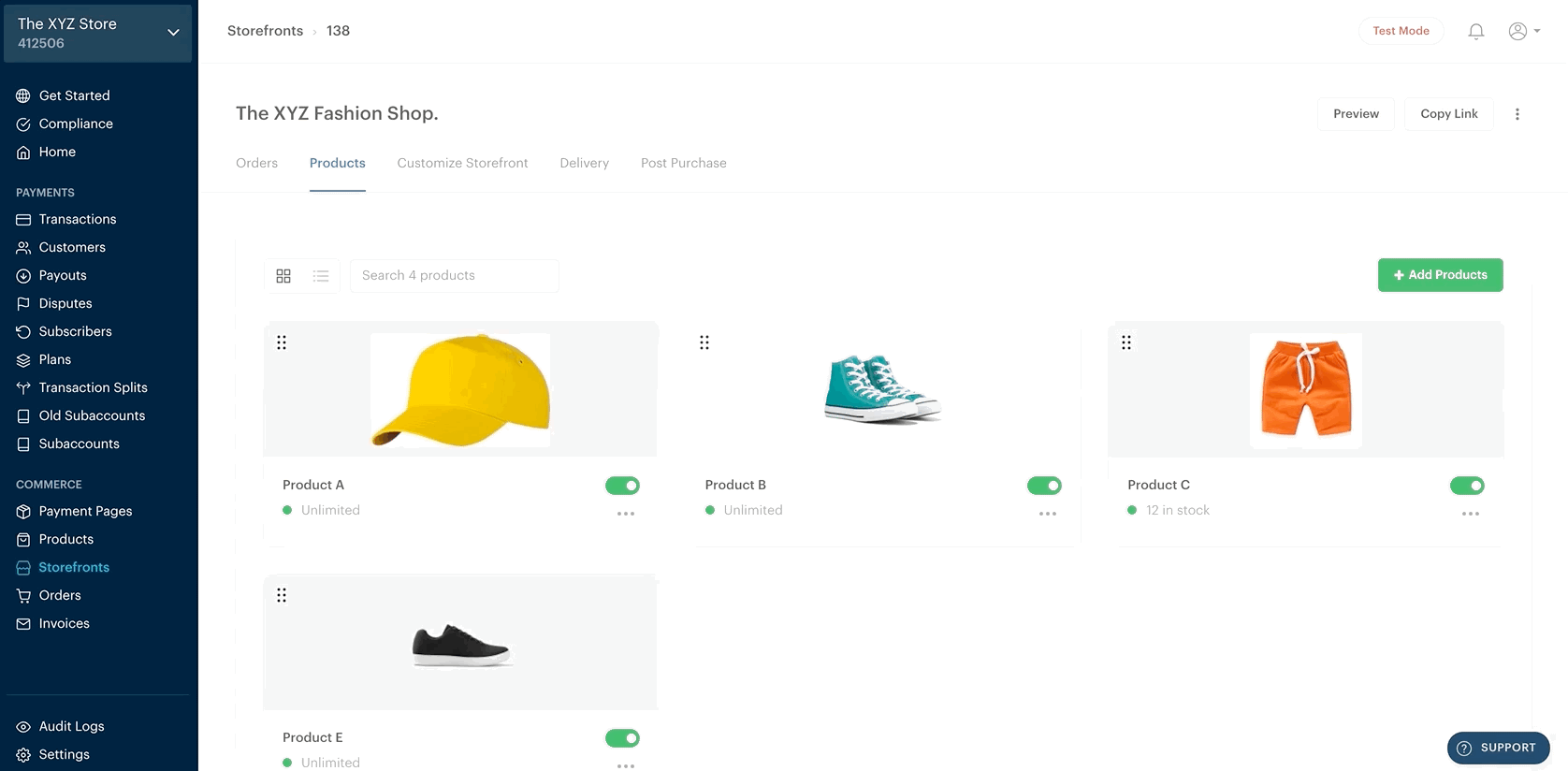
That's it!

Comments
0 comments
Article is closed for comments.