Say you manage many businesses that are all connected to Paystack, you don't need to create new Paystack user accounts for each business. You can simply add new businesses under an existing user account. This eliminates the need to create multiple user accounts and remember the login details for each of them.
This feature is ideal for entrepreneurs running multiple businesses on Paystack. For example, if you sell shoes online and also manage a beauty salon, you may want to separate each of these businesses without having to create a new account. Similarly, if your organisation is a school that has many branches, you might want to set up these branches as individual businesses to help track the performance of each branch separately.
Important to note
Once your account email address has been added as a user on another business on Paystack, you can switch to that business at any time even when you're not the primary owner. You can toggle between all the businesses you own and the ones you've been added to as a team member.
How do I add another business?
- Log into your Paystack dashboard.
- At the top left corner of your dashboard, where you can find your business name and business ID, click on the downward-facing arrow.
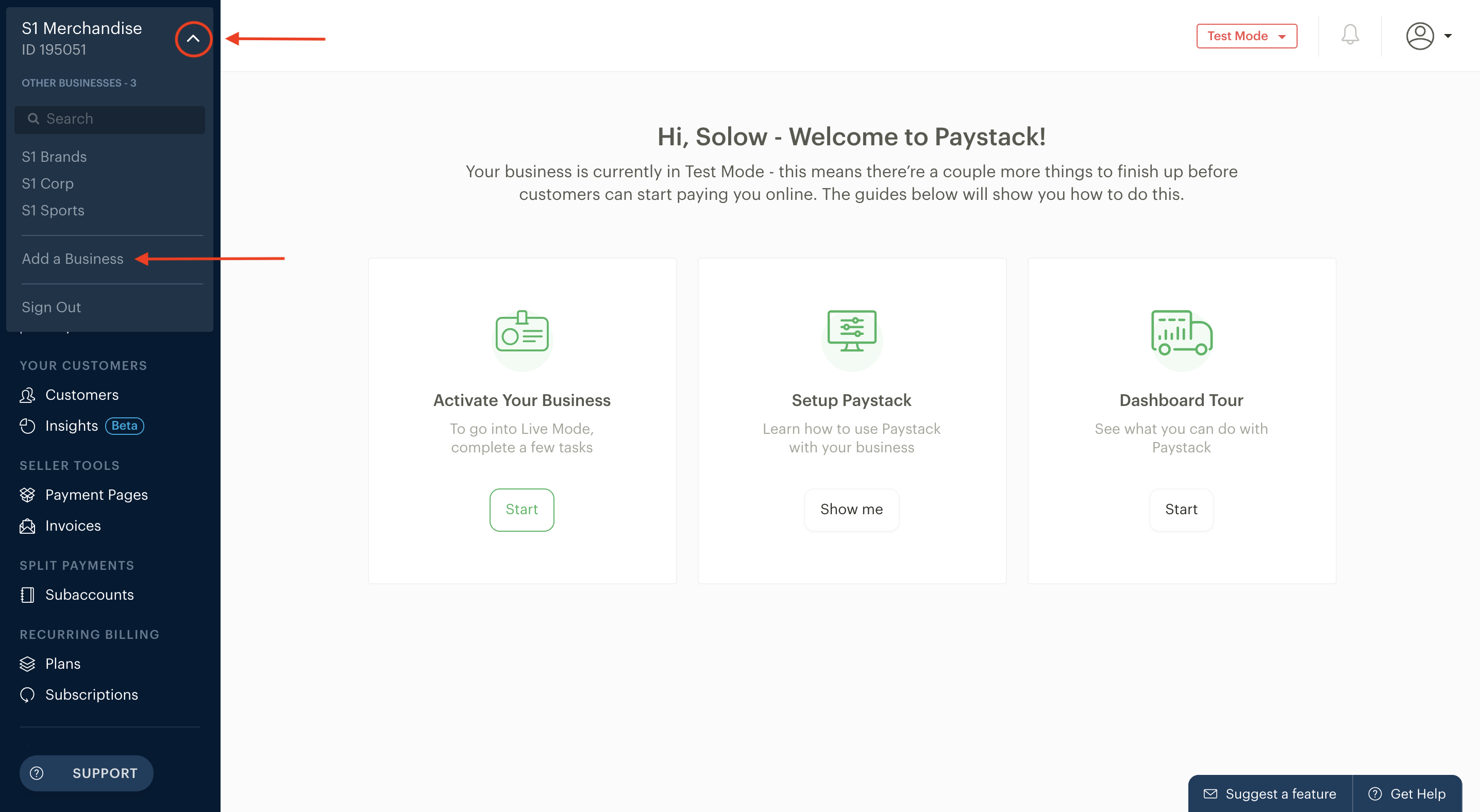
- A dropdown menu should appear where you will see the option to Add a Business. Simply click on this and you will be guided through a few steps to set up your new business.
- Once you complete the setup, you would have successfully added a new business to your Paystack account.
How do I find a particular business?
- Log into your Paystack dashboard.
- At the top left corner of your dashboard, where you can find your business name and business ID, click on the downward-facing arrow.
- You will be presented with a list of all the businesses linked to your Paystack user account. To find a particular business, use the search bar to filter out this business.
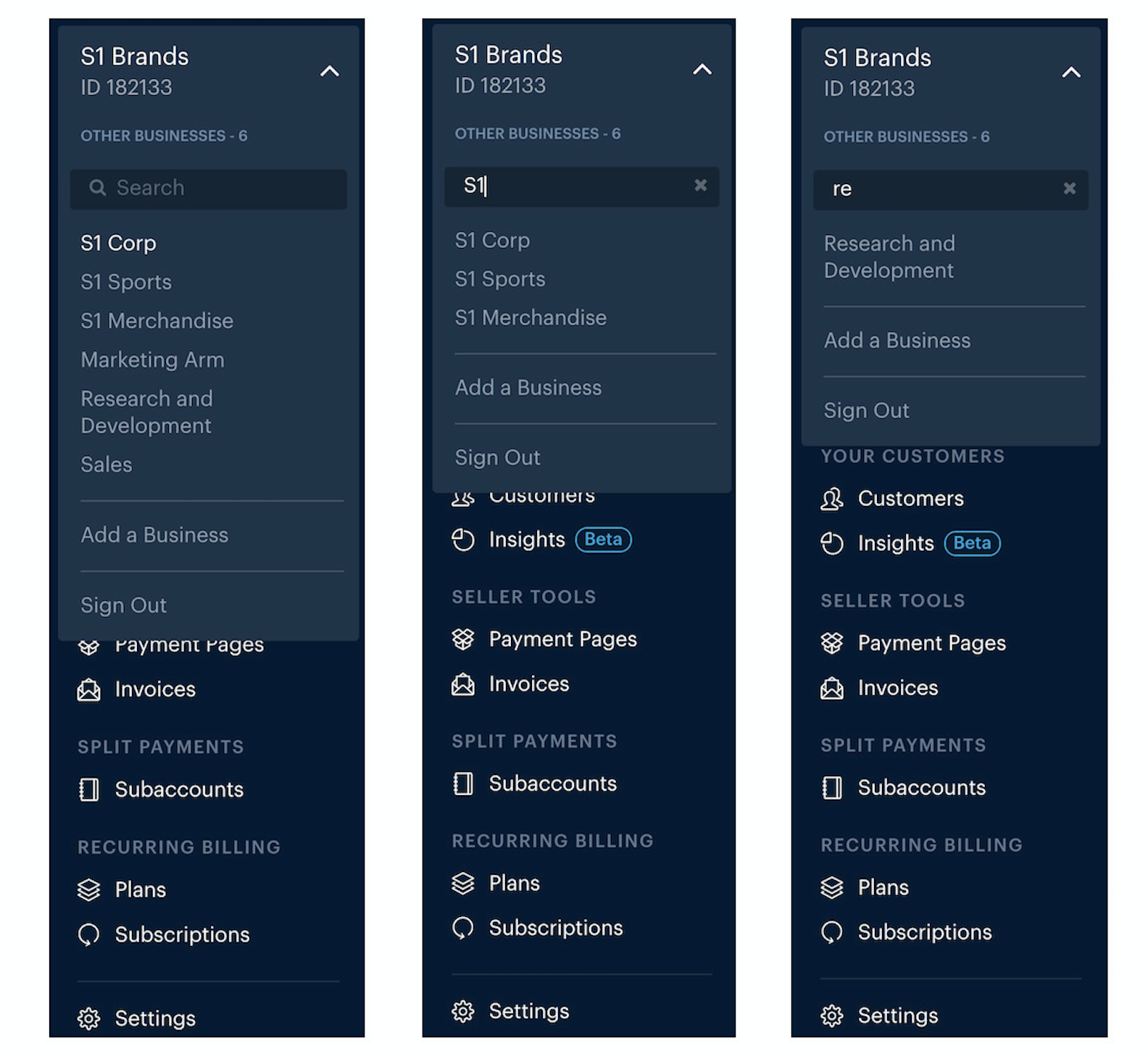
- After filtering, simply click on the business to switch to it.

Comments
0 comments
Article is closed for comments.