To change the price of a Product you have created on the Paystack Dashboard, follow these steps:
- Log in to the Paystack Dashboard.
- Click on Products on the left side menu and select the Product you want to change.
- Click on the Inventory tab and choose the Edit option.
- Make the required changes to your price and click on Save.
Below is a quick illustration to guide you: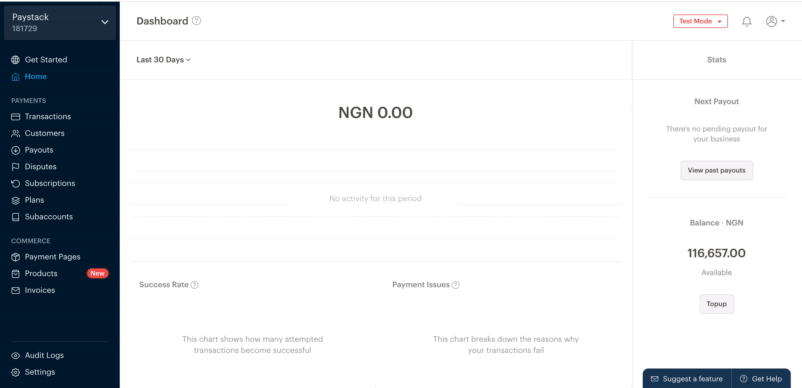
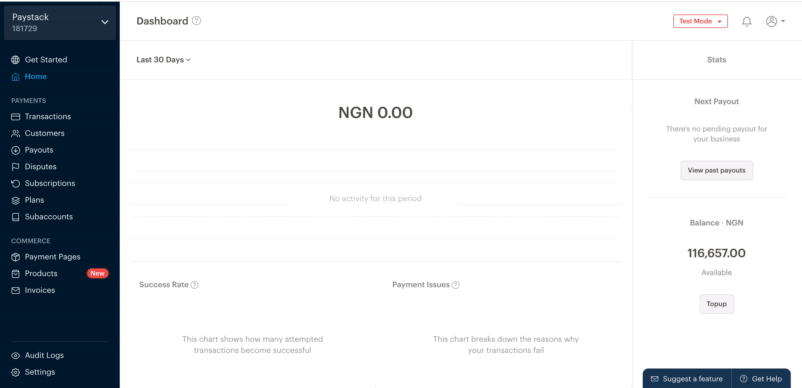
Note that after you change the price of a product, any customer that pays you will pay the updated price.

Comments
0 comments
Article is closed for comments.