Adding a logo to your Paystack business helps link your brand to your Paystack account. When you add your business logo to your account, the logo will appear on the checkout form.
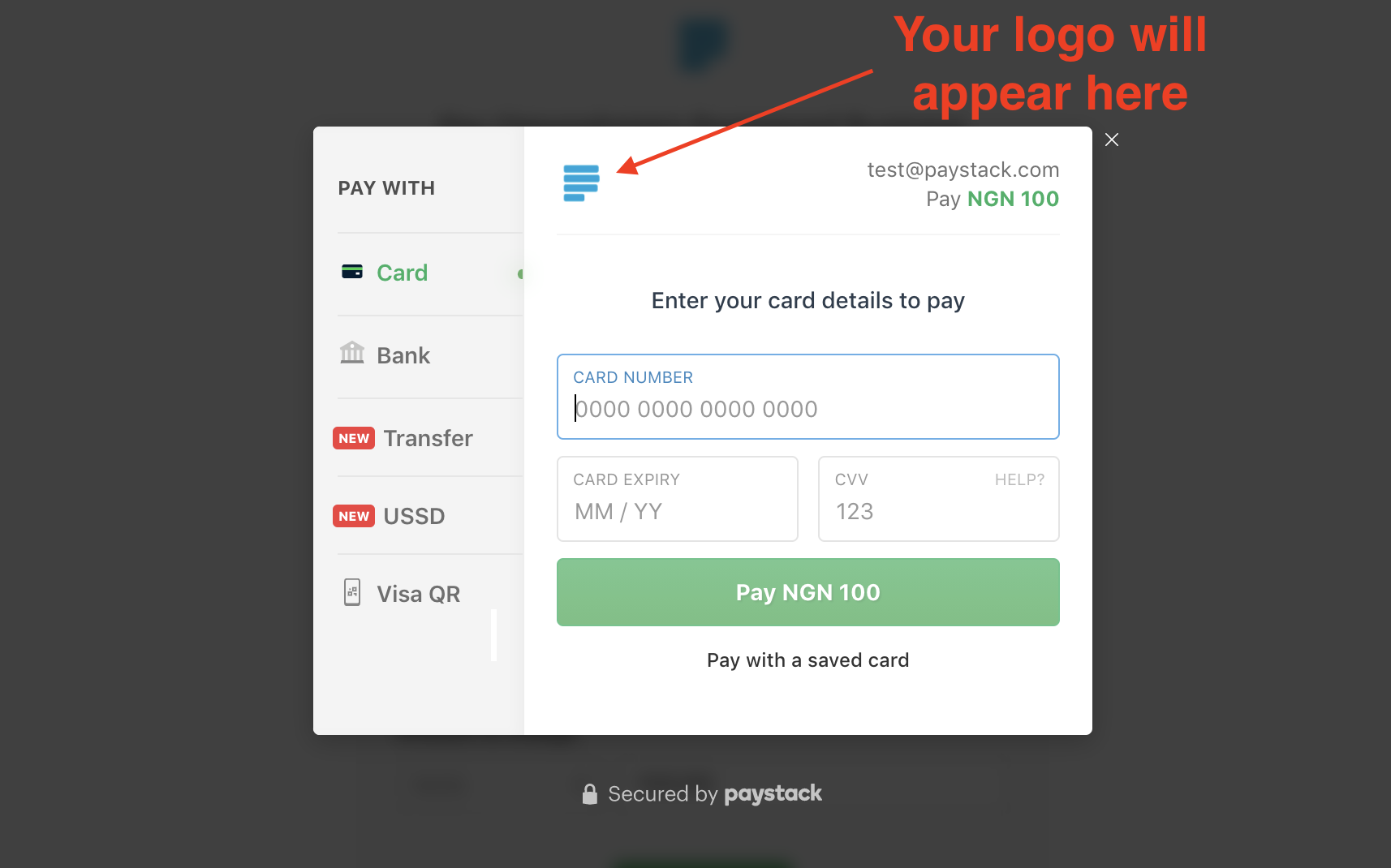
You can add a logo or change your current business logo via the Preferences tab of your Dashboard Settings page.
To do this, kindly visit the Settings page on your Dashboard, switch to the Preferences section and scroll to the bottom.
There, you'll find the option to add or change your business logo. Click on the 'Add Logo' button and select a logo for your business from the files on your device.
Once you've uploaded a logo, here's how it will look on your Paystack Dashboard:
If you'd like to delete the current logo, you can use the 'Bin' button to do so.
On the other hand, if you'd like to change the logo to a different image, you can use the 'Change logo' button to select a new logo for your business (as shown in the screenshot below). Once you choose an image (your logo) by clicking on it, your Dashboard will refresh itself and your logo will be saved.
Important to note
The maximum allowed file size for the logo is 1 MB.
Comments
0 comments
Article is closed for comments.