By default, your Paystack Terminal comes with an internet-enabled sim card, which it uses to open the Paystack app and process transactions. Whenever there is an internet connection issue on the device, the Paystack app will display an error similar to the one below:
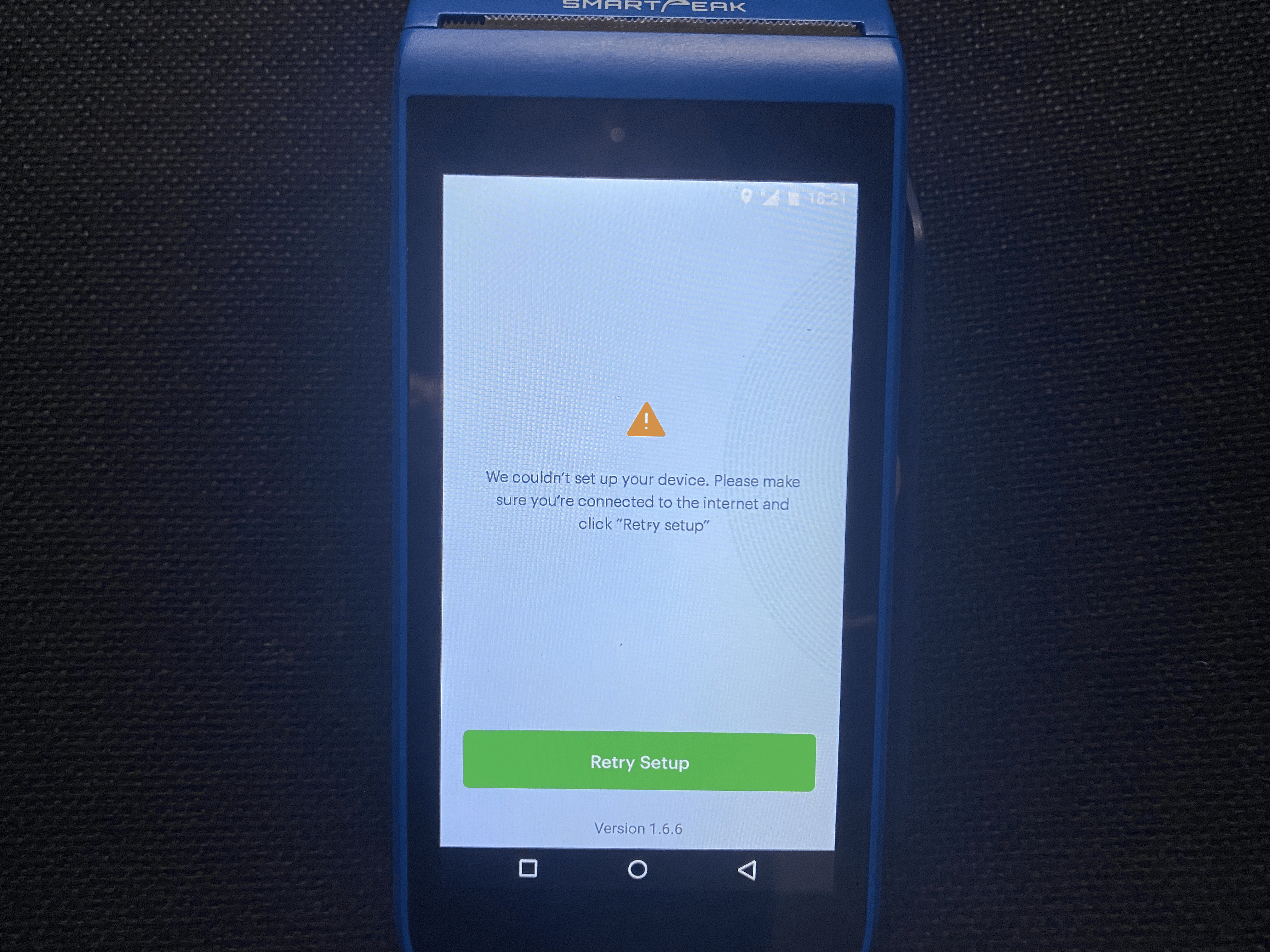
Here are some steps you can take to resolve the internet connection error on your POS device:
1. Check that Cellular Data is turned on. Here's how to do this:
- On the home screen swipe down from the top of the screen.
- Tap the data icon and ensure that Cellular Data is turned on.
- Reload the app. If you still receive the internet connection error, try step 2 below.
2. Try a wireless internet connection. This is only to test and confirm that the device can connect to the internet. Here's how to connect to WIFI:
- On the home screen, swipe down from the top of the screen. Tap the WLAN icon and ensure that it is turned on.
- Select your preferred internet connection from the list.
- Reload the Paystack app. If the app opens successfully, you can tap the WLAN icon to turn off the wireless connection and proceed with step 3 below. However, if you still encounter the error above with other internet connections, please reach out to support@paystack.com, and a member of the team will assist you further.
3. Check that the cellular network is set up correctly. To do this:
- On the home screen, go to the menu options and click the “Settings” icon
- Select “Cellular networks” as shown below

- Confirm that "Data roaming" and "Enhanced 4g LTE Mode" are turned on
- Select "Access Point Names". See the image below
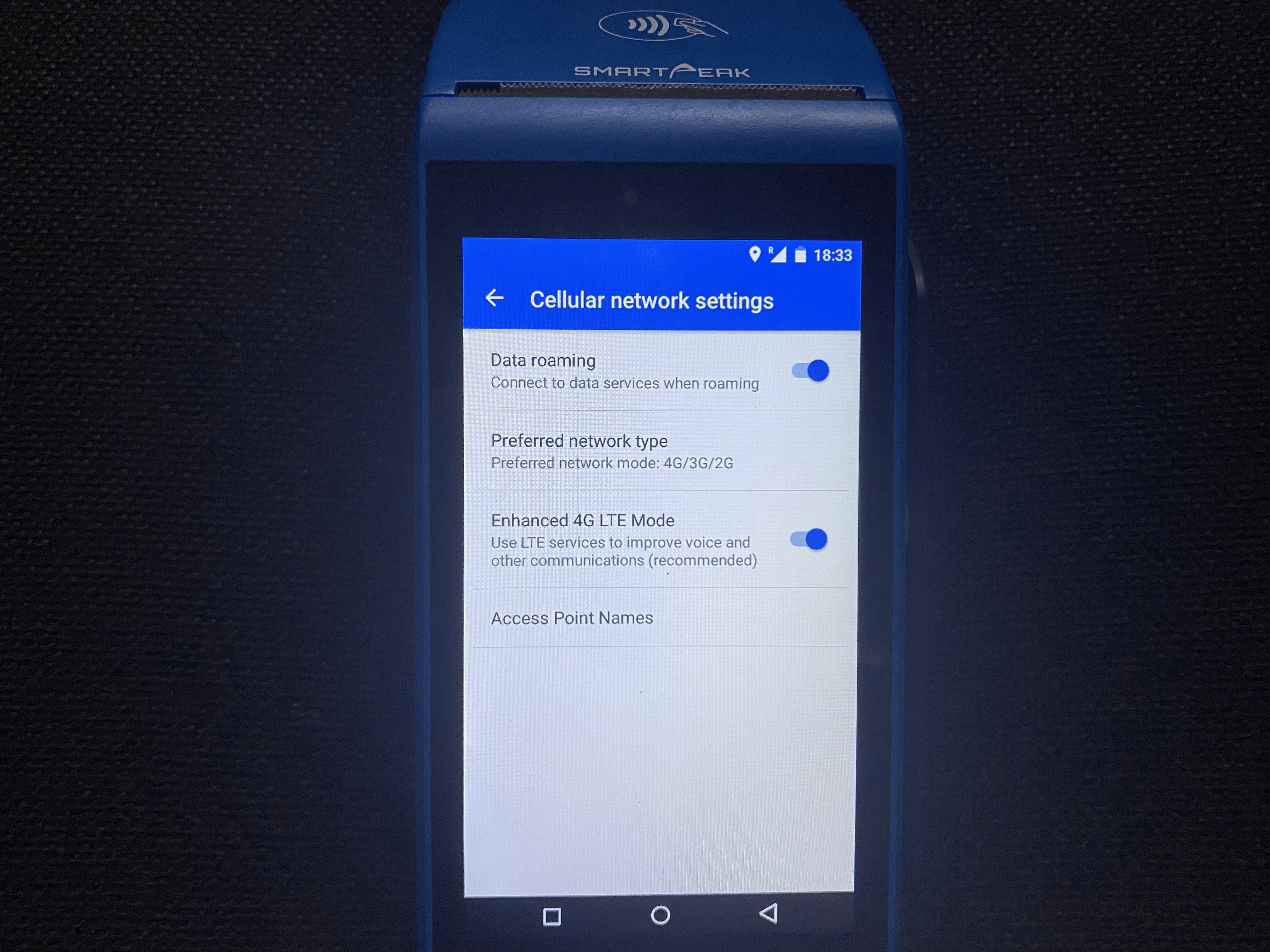
- There should be a setting called “Telenet Internet”, make sure this option is selected as shown below. If "Telenet Internet" is not available in the options, click the plus (+) button at the top right and enter the following details:
Name: Telenet Internet
APN: america.bics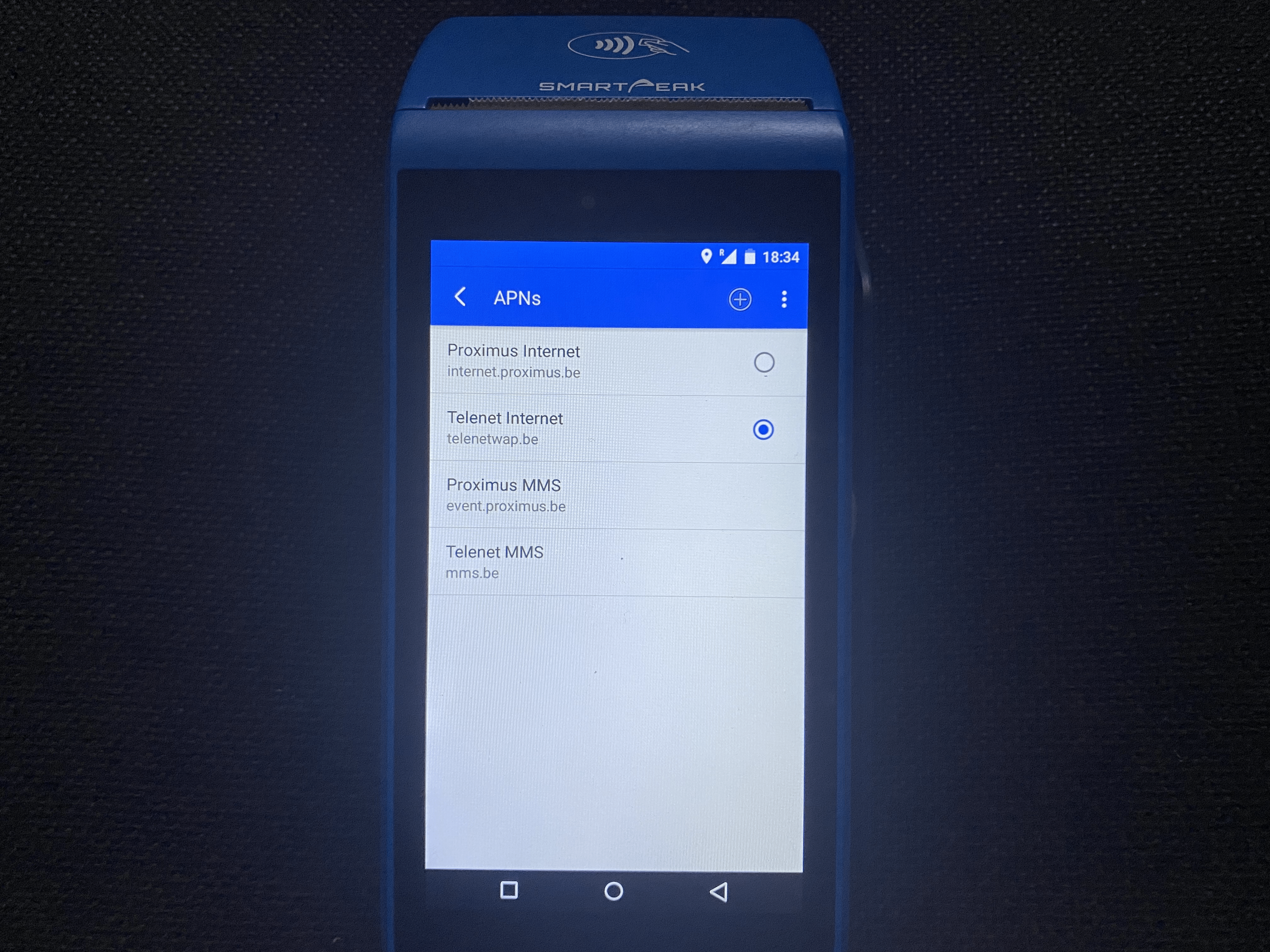
- If there is "Telenet Internet" in the list, click on it and edit the APN to "america.bics" as shown below
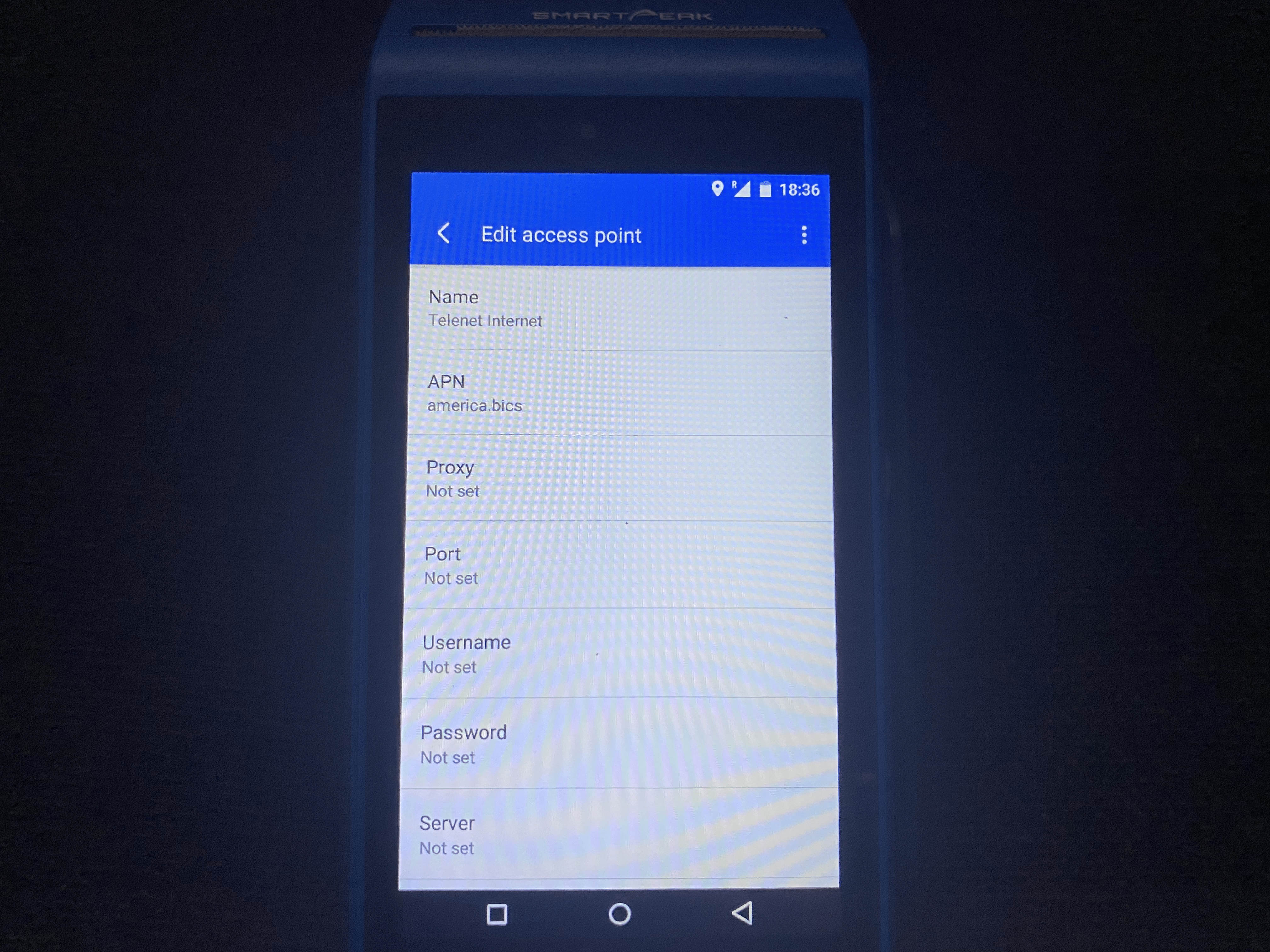
- Click the three dots in the top right corner and select "Save"
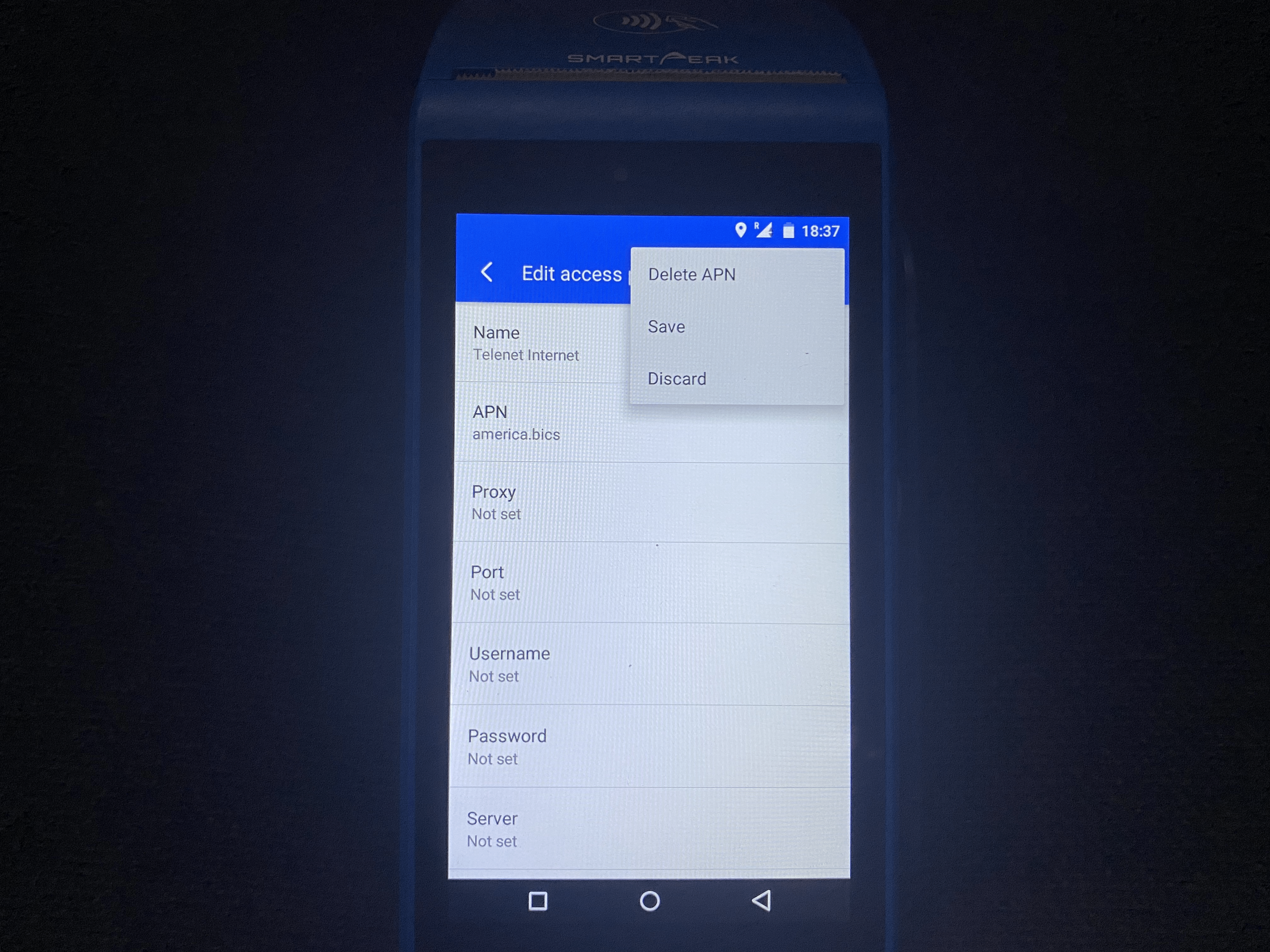
- Restart the terminal and wait a few minutes for the sim card to reconnect, and your device should work fine.
If the error persists after the steps above, we'll need to reach out to the sim card provider for further assistance. Kindly reach out to support@paystack.com, and a member of our support team will assist you accordingly.
Cheers!

Comments
1 comment
More than perfect ❤️
Article is closed for comments.