If you ever need to refund your customer for a sale, you can easily do this from the Paystack Dashboard. We've made it possible for our merchants to be able to refund any transaction with the click of a button. This way, you are able to keep a clean record of your transaction history, which makes reconciliations a breeze.
Important to note
Please note that our transaction charges are not refundable. Processing a transaction is a service in itself, which has been offered and charged for. Thus if you have to refund a customer, we will not return what we charged to process that transaction.
How to refund a customer's transaction
- First, you will need to find the customer's transaction. To start, log into your Paystack Dashboard.
- On the Dashboard, go to your Transactions tab and search using the transaction reference. You can also filter by the Customer's email or ID. Once you have filtered out the particular transaction, click on it. This will provide more information on the transaction.
- You will see a 'Refunds' tab on the right. Click on this and you will see a ‘New Refund’ button. Now, you will have the choice to refund either the full amount or an amount agreed with your customer. Fill in the amount and click 'Confirm'.
- You have successfully made a refund to your customer. Both you and your customer will receive an automated mail from Paystack confirming this, and they can expect their refund within 3-10 working days.
The illustration below should walk you through the whole process:
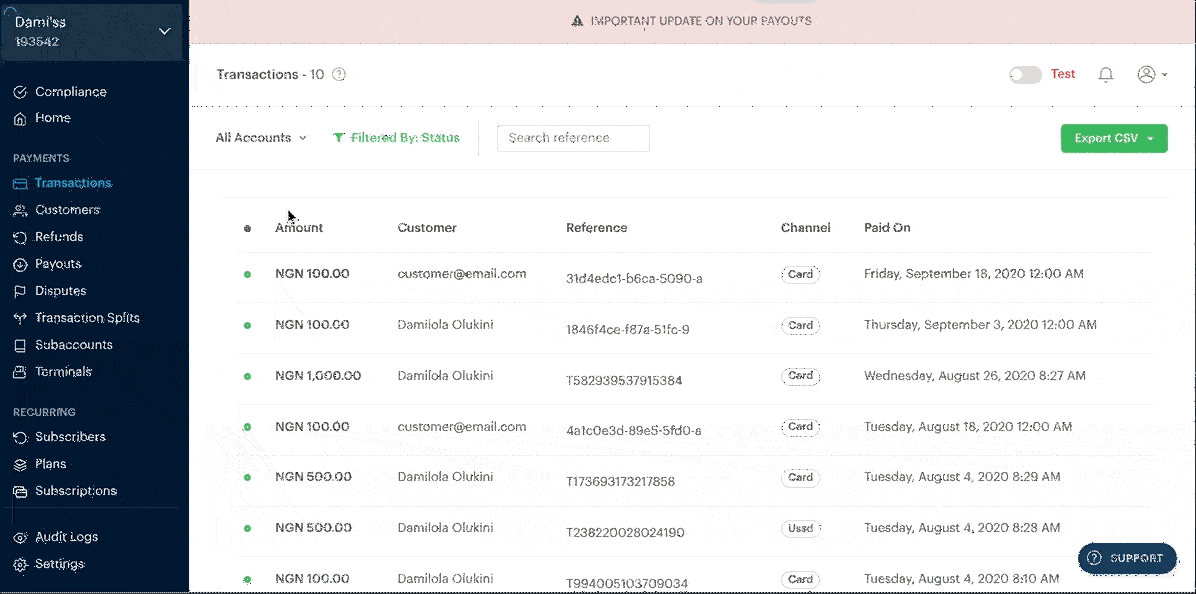
How to see all refunded transactions
All refunds can be viewed and managed on the Refunds page. Here, you can see all the refunds you have made including the status of each refund. You can also filter by the refund date, the status, or the amount. To learn more about the different refund statuses, please see this article.
You can also see more information about the refund such as the Refund Reference Number (RRN) on the Refunds page. In the rare case where a customer is yet to receive their refund within the specified time period, the RRN can be shared with the customer as it can be used to follow up with their bank.
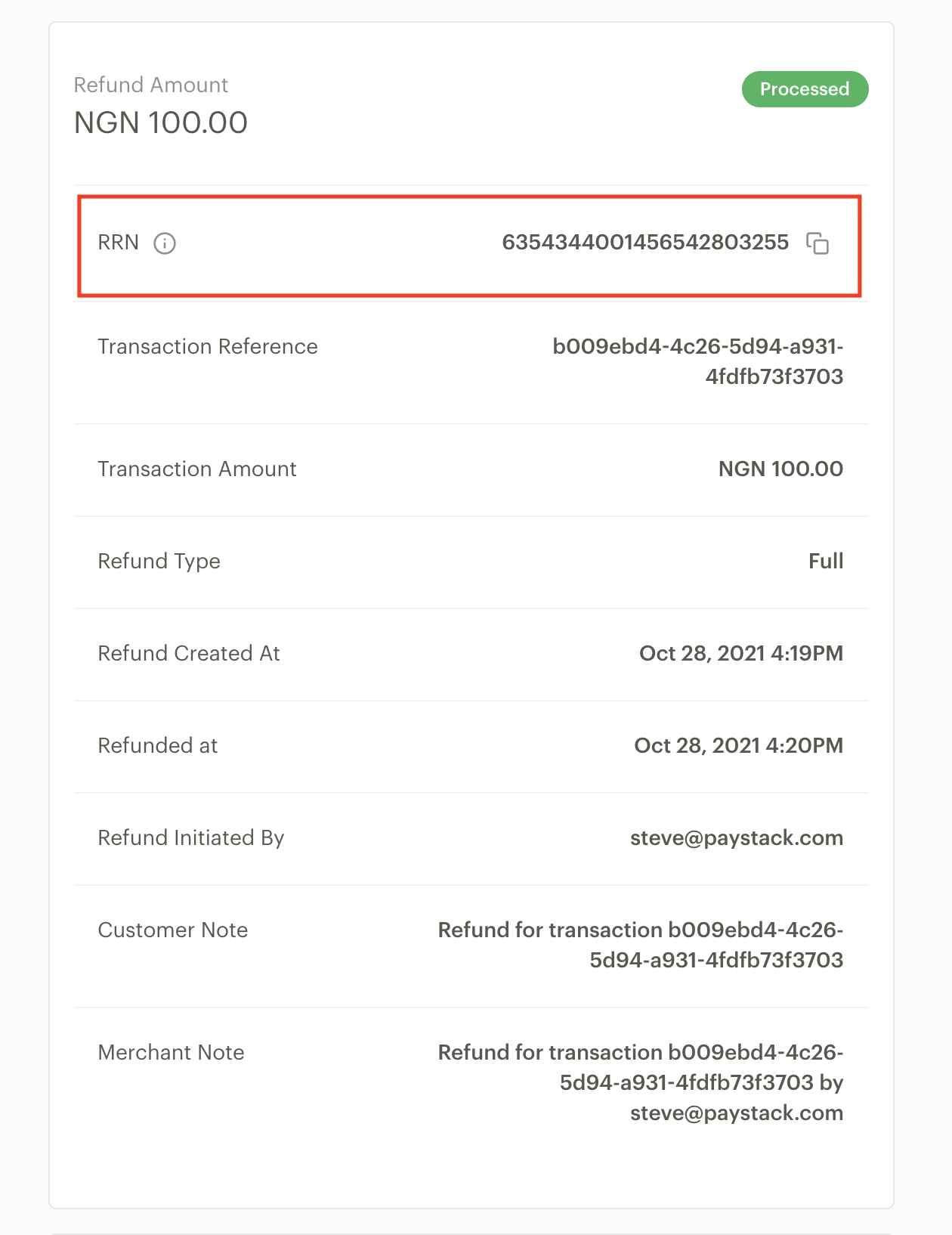
Important to note
Refunds are first deducted from your pending payout. If you are a Registered Business we can also deduct this from your Paystack balance. However, for Starter Businesses, since you do not have a balance, our only option is to deduct refunds from your pending payouts. You will not be able to refund customers from your dashboard if your pending payout is not enough to make the refund.

Comments
0 comments
Article is closed for comments.