WordPress is probably the most widely used CMS in the world today, and as such, we have worked hard to provide extensive support for the different plugins and frameworks mostly used on the platform.
In this section, we'll show you all you need to know to get started with Paystack on your WordPress site. Here are some basic steps you can take to use Paystack on your WordPress site.
Three ways you can find the right plugin for your WordPress site
- Check in the WordPress section of our Plugin page. This is where you'll find officially supported Paystack plugins. You're likely to find the plugin you need there. The list there currently include plugins for:
- WooCommerce
- EngineThemes
- Paid Membership Pro
- WHMCS
- Easy Digital Downloads, etc.
- Search on Google. There's a very high chance that some developer out there has built the plugin you need. So if you searched for "Paystack + the_name_of_the_plugin_your_site_is_built_with" (for example, Paystack WooCommerce), you are very likely to find an already developed Paystack plugin that you can use.
- Use the Payment Forms WordPress plugin. For most use cases, the Paystack Payment Forms for WordPress plugins works well for processing your transactions
Setting up your Paystack Plugin to work with WordPress
Install and configure the plugin: When you find the appropriate plugin for your WordPress site, please follow the instructions on the plugin page to install and configure the plugin. Usually, there may be many ways in which you could install a plugin for WordPress, but not all ways work for all plugins. Hence, it is advisable to strictly follow the instruction details on the plugin page (or any other page described by the plugin creator).
After this is done successfully, there usually isn't much configuration needed except to enter your API keys.
Enter Your API Keys: Every one of the plugins will require you to enter your Paystack API keys which you'll find on your Paystack Dashboard. The Paystack plugin's settings always have 4 input fields for test secret key, test public key, live secret key, and live public key.
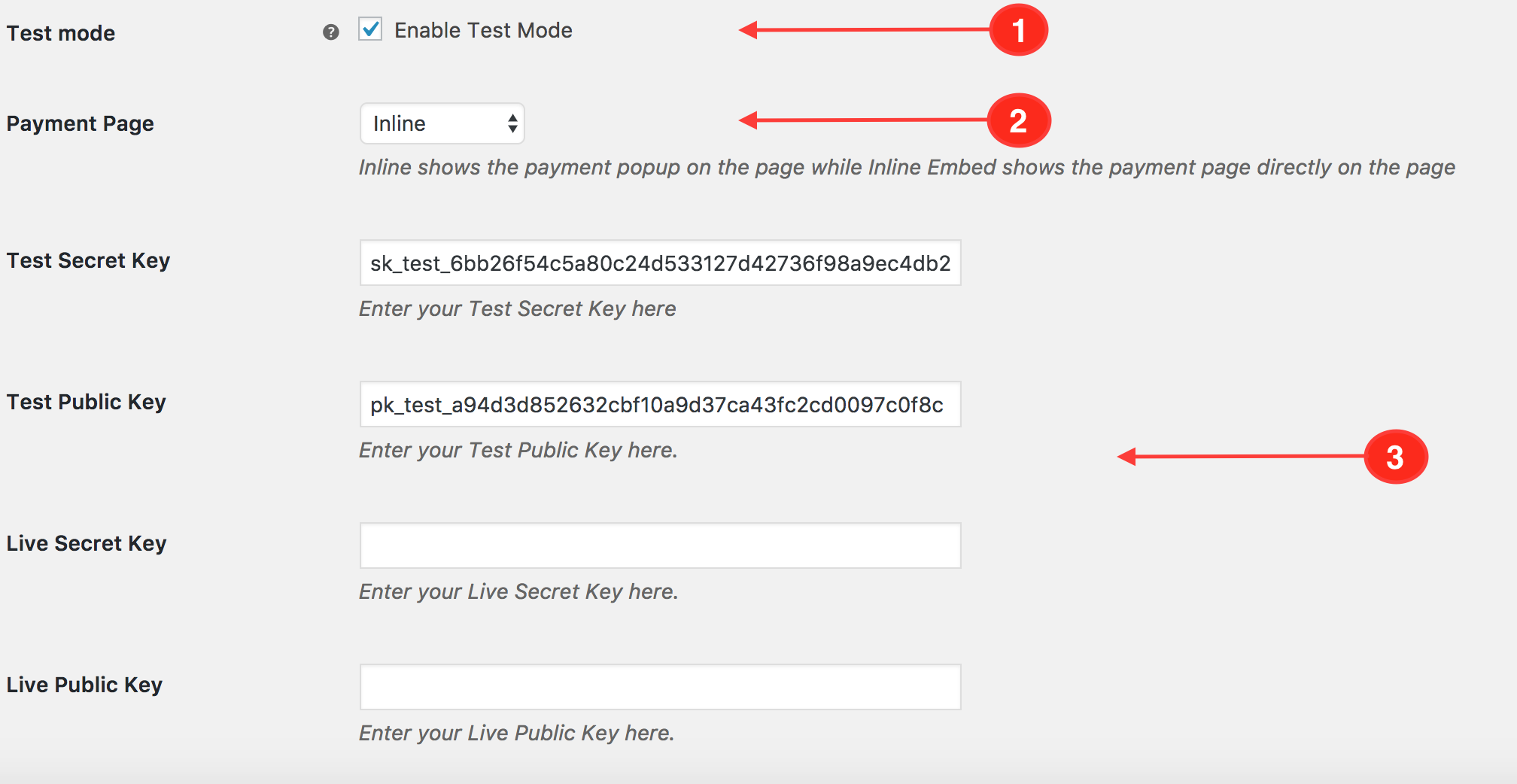
If there are any other settings that are needed, the plugin documentation will usually specify these and give guidance on how to proceed with these. Please take care to read through these.
Very Important to Note - Pitfalls to avoid in Your Plugin Settings
- Ensure you're working with the right mode
In all of the plugins, there's always an option to switch between Test Mode and Live Mode. The Test Mode allows you to integrate with Paystack on your website, and simulate a transaction without using real money. When you're ready to start receiving real payments in Live Mode, uncheck the Test Mode checkbox. - Payment Page Style
The Payment Page style determines how Paystack is displayed on your site. If you are unsure of how this works, always leave it on the inline option. - API Keys
Always make sure that you enter the right keys in the right fields (meaning, the Test Secret Key in the Test Secret Key field, and so on). If you get a "Please enter your API keys" error when you try to pay, this is most likely the problem.
Detailed setup instructions for popular Paystack WordPress Plugins
As we stated earlier, instructions for each of the Paystack plugins are on the plugin pages, but here are links to some of the most used WordPress plugins:
Please note that this list may be updated from time to time.

Comments
0 comments
Please sign in to leave a comment.