The Paystack App Transactions page helps you keep an eye on how much money is coming into your business. Clicking the Transactions icon on your app takes you to a page that should look like the image below.
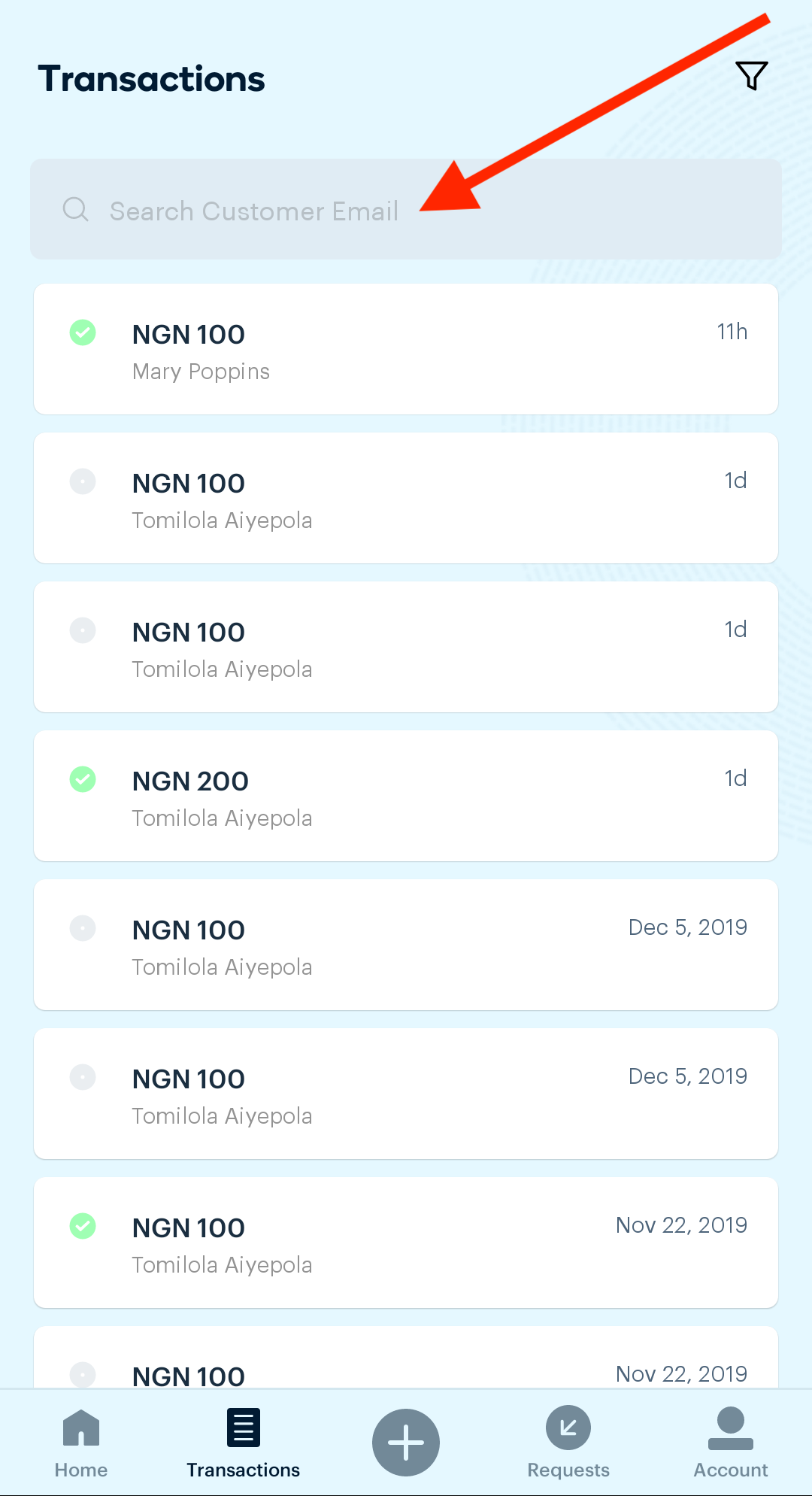
As seen above, the Transactions page lists all your successful transactions in the order in which you received them, with your most recent payment on top.
You can click on the funnel icon at the top right corner, to filter your transactions by status, channel or date period. To find a specific transaction, search for the customer's email address in the search bar shown by the arrow.
You can also find out more information about any payment by tapping on that payment. If we tap on the most recent successful payment (NGN 100 from Mary Poppins) from the page above, we can see more details about the transaction as shown in the image below.
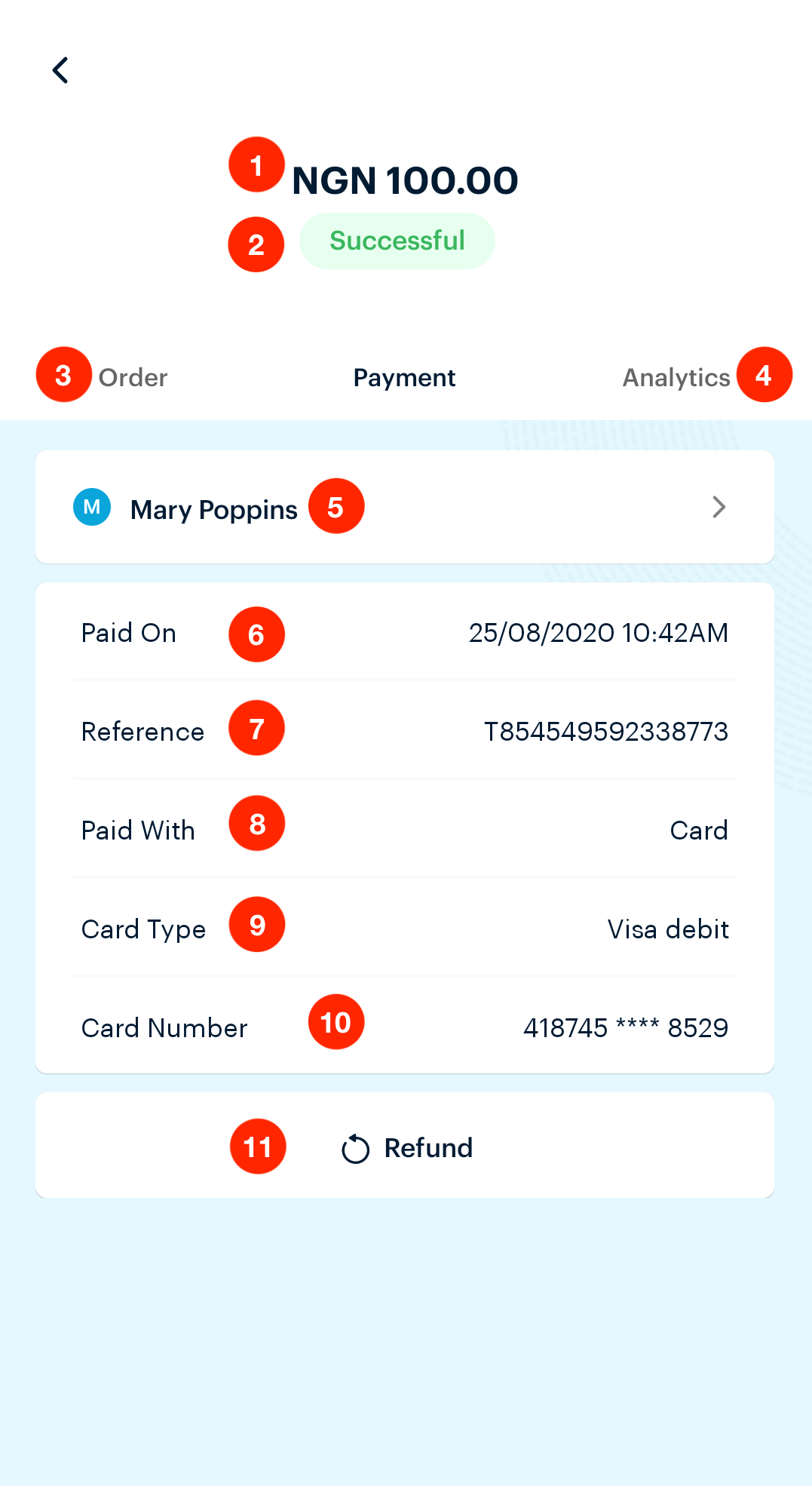
- This is the transaction amount.
- This is the status of the transaction.
- Order: This tab only shows if the payment was made from a product link. It helps you manage the order for that transaction from the app.
- Analytics: Tapping here shows the analytics of this transaction.
- Customer Name: Tapping here shows more details about the card your customer paid you with.
- Paid On: This shows the date and exact time that the customer paid you
- Reference: This is the reference number of this transaction
- Paid With: This specifies the channel the customer with.
- Card Type: Tapping here shows more details about the card your customer paid you with.
- Card Number: This shows the first six and last four digits of the card yout customer used to pay.
- Refund Customer: This option lets you refund your customer.
Order
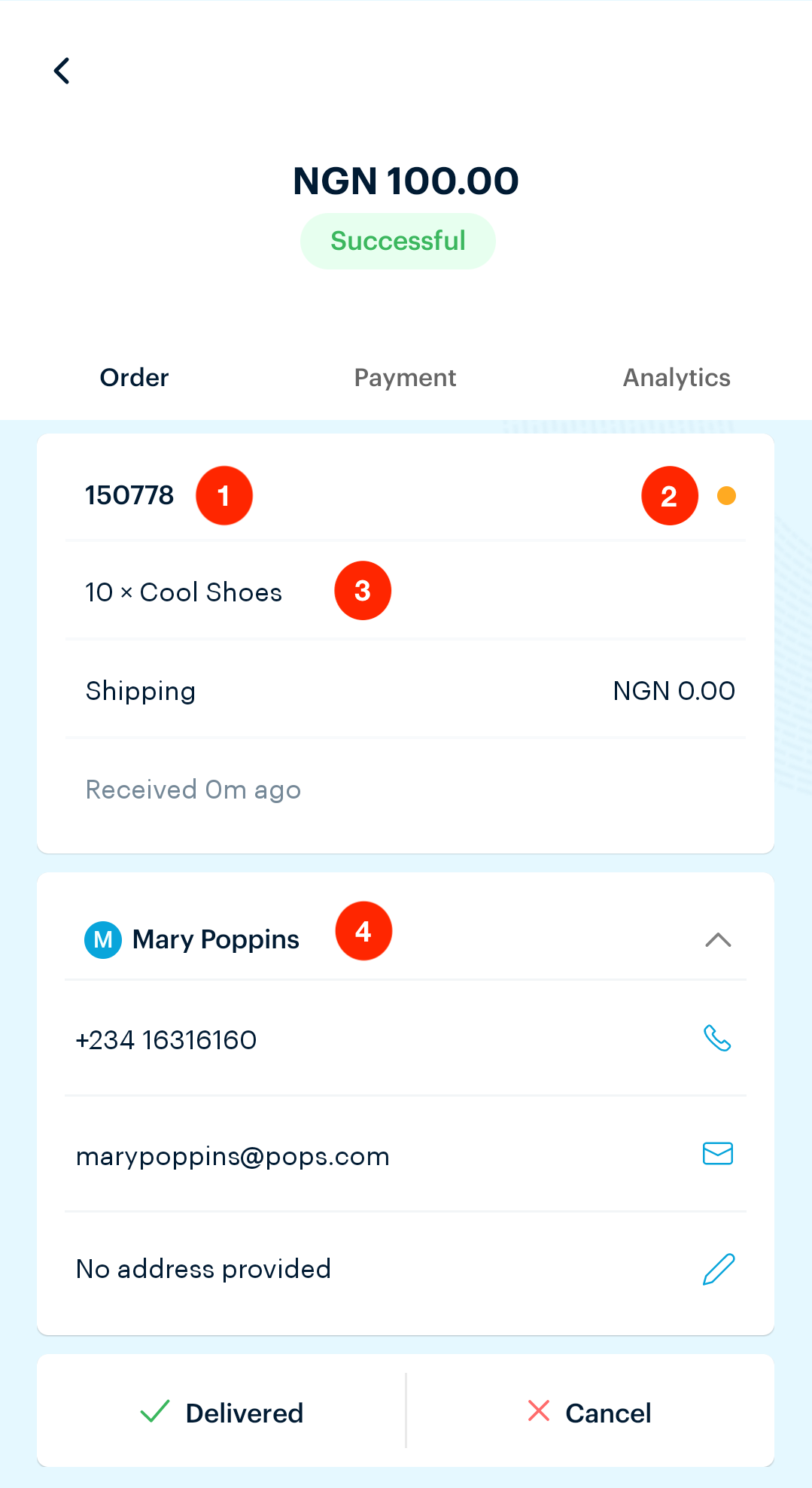
-
Order ID: This is the ID for that order on your dashboard.
-
Order Status: This is the status of the order. When the bullet is yellow, it means the order is pending. Once you mark the order as delivered as seen below, it changes to green which means the order has been delivered.
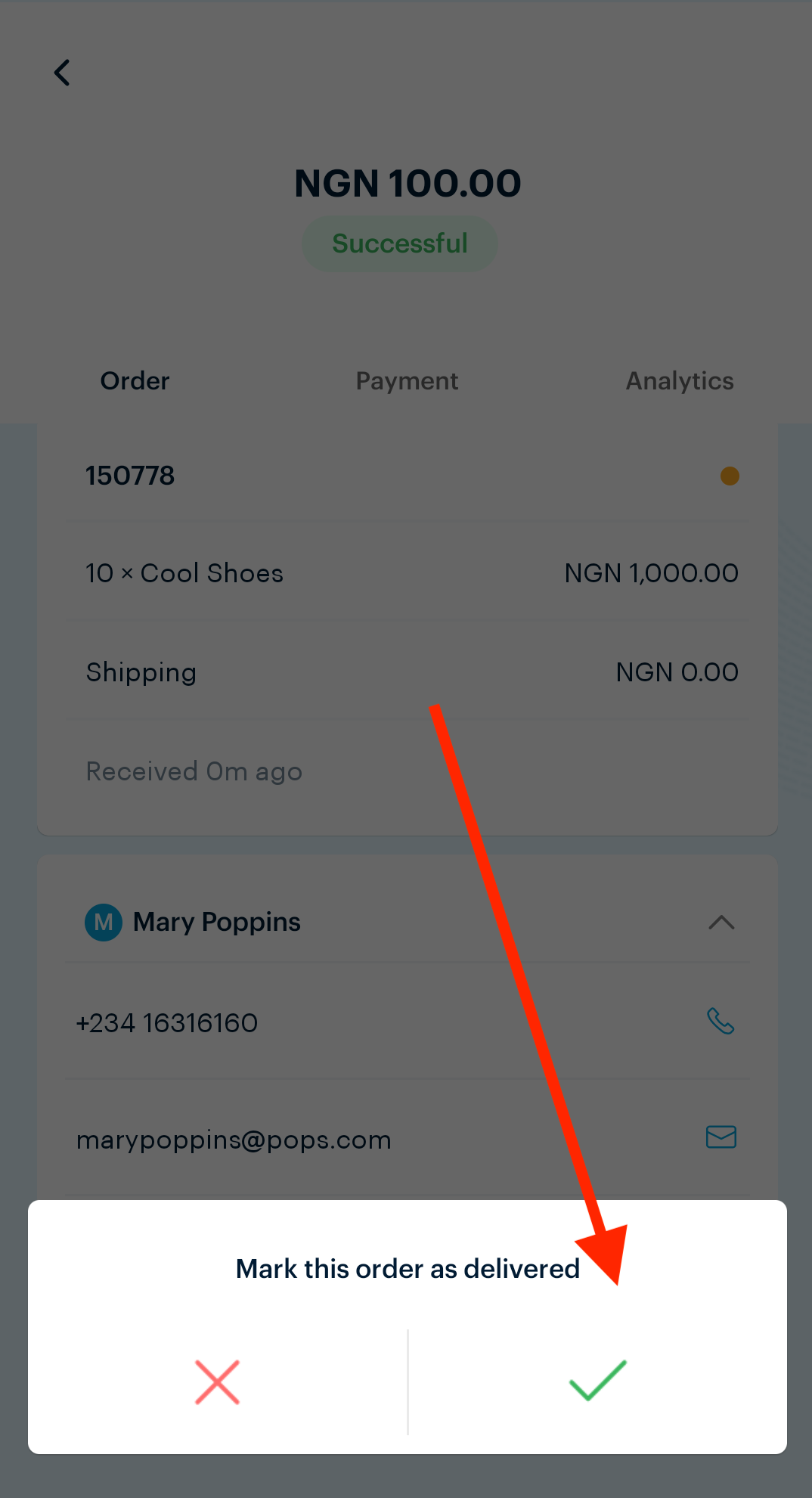
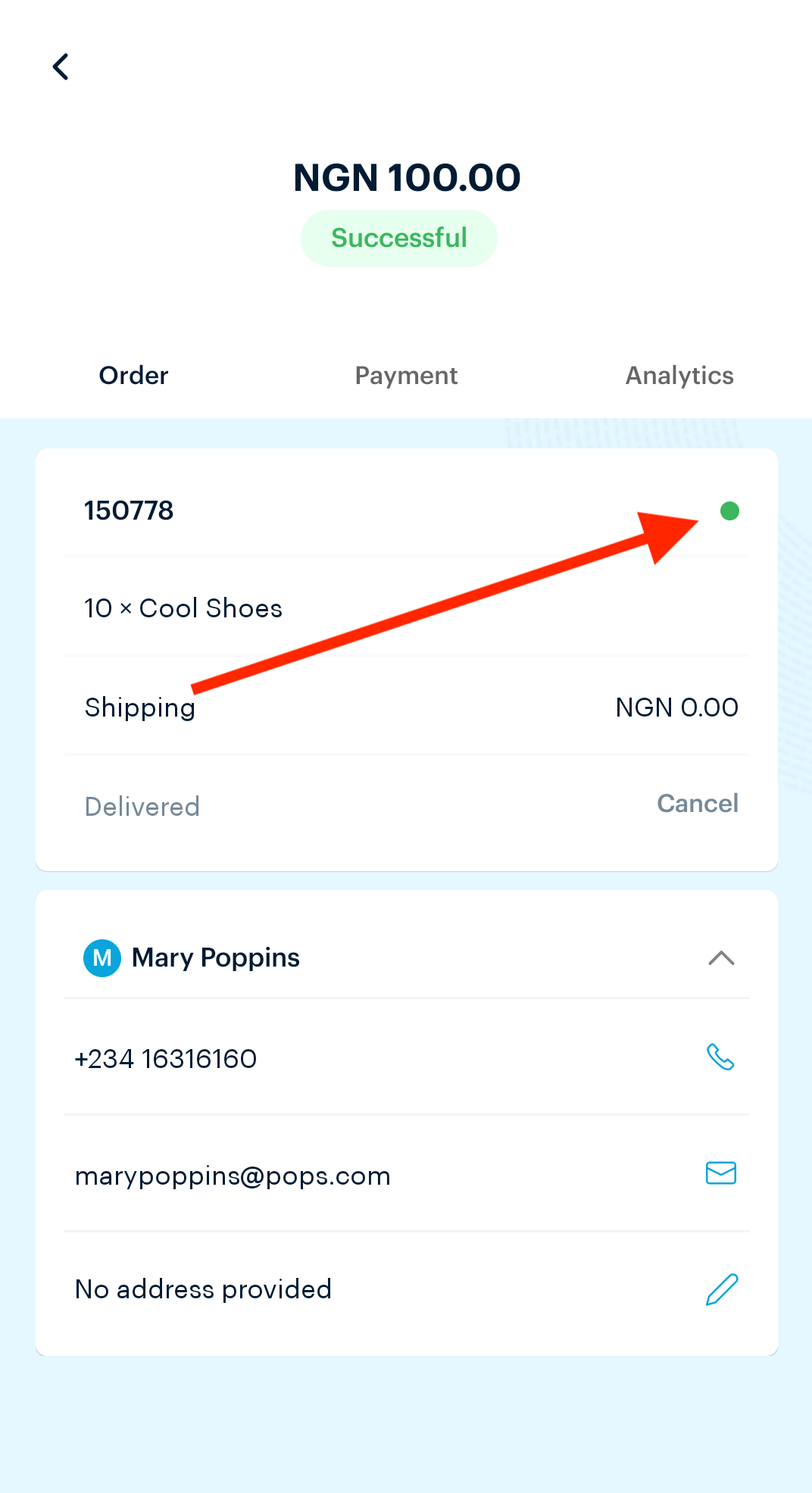
-
Product Units: This shows the product purchased and how many units of it were purchased.
-
Customer Information: This shows all the available customer information like their name, phone number, email address, and physical address. You can also call or email the customer from here by clicking the phone or email icon beside those fields.
Analytics
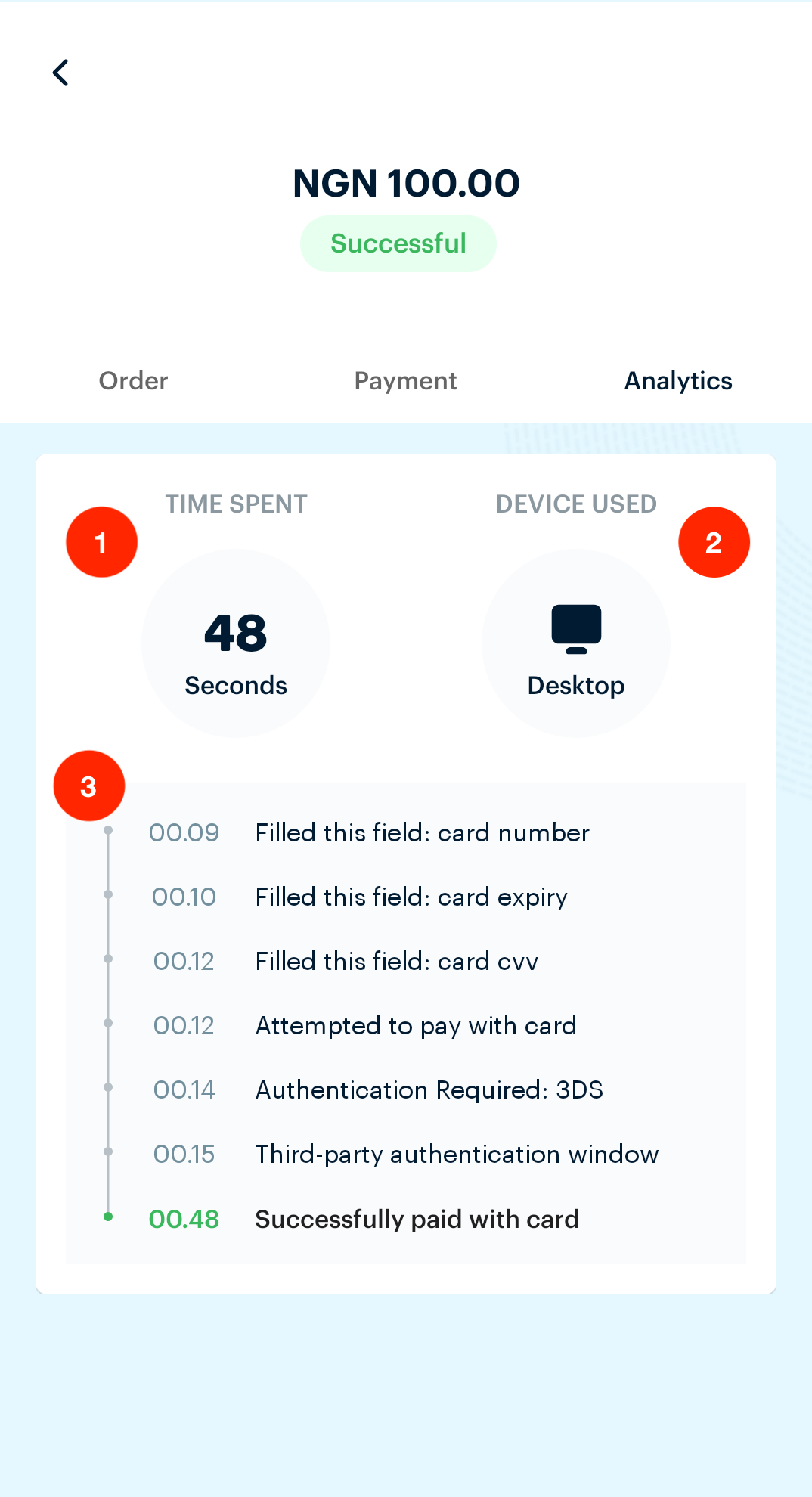
- Transaction Time: This shows the amount of time the customer spent on the Paystack checkout.
- Device Used: This shows the device your customers use when on your website or when trying to pay you.
- Transaction Timeline: This shows the actions that the customer took on the Paystack checkout page while trying to pay.

Comments
0 comments
Article is closed for comments.