If you no longer have access to the device you used to set up 2FA, you can log in to your Paystack Dashboard using one of your backup codes. When you're logged in, you can disable 2FA and then re-enable it with your new device.
Backup codes act as a fail-safe for times when you do not have access to the mobile phone that carries your authenticator app.
The backup codes can be used in place of the Time-based One-time Passwords (TOTP) to log in to your Paystack Dashboard.
How do I get my backup codes?
While enabling 2FA on your account, you would have received a prompt as seen below which include a set of backup codes that can be used in place of the Time-based One-time Passwords (TOTP) on your authenticator app. Find where you stored the backup codes.
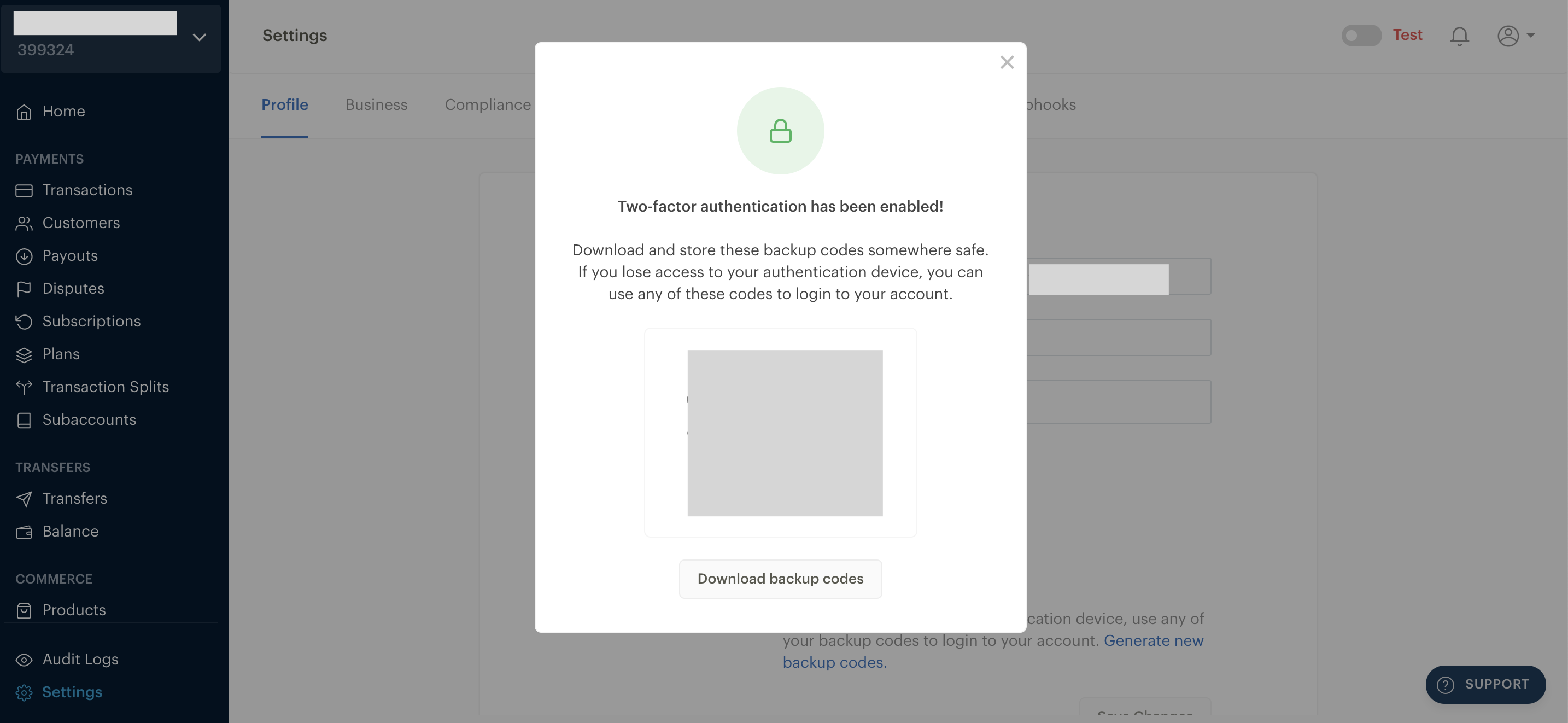
Once you've found where you stored your backup codes, simply fill in your username and password on the login page and click on ‘Login to your account.’
You’ll see a prompt asking you to "enter the 6-digit verification code generated by your authenticator app." Just below this message is an option to "use a backup code instead."

When you click on that option, you’ll see another prompt asking you to enter your backup code. All you have to do is fill in any of your backup codes and you’re good to go.

Please note that backup codes can only be used once. When a backup code is used on your account, we’ll send you an email notifying you of this as well as how many codes you have left. If you exhaust all ten backup codes you will need to generate new ones as explained in this article.
What if I cannot find my backup codes?
If you cannot find your backup codes, please send an email to support@paystack.com so we can verify your identity and manually reset 2FA for your account.

Comments
0 comments
Article is closed for comments.