The Paystack Subscriptions feature allows customers to pay a specific amount every hour, day, week, month, or year depending on the recurring interval set on a plan. With recurring payments on Paystack, the customer enters their card details once, and they're dutifully debited without them having to input their card details again in future.
Important to Note
A Plan is a set schedule that deducts a specified amount at regular intervals, while a Subscription is the recurring payment that runs on an existing plan.
So, for example, your business could have a Plan that is created to charge customers N5,000 every month for home cleaning, a customer then subscribes to that plan and they are charged N5,000 monthly.
The Paystack Subscriptions feature is available to all businesses on Paystack, and subscriptions can only be charged via a bank card.
How do I create a Subscription page?
You can learn how to create a subscription page by going through our detailed guide on how to collect recurring payments using Paystack Payment Pages.
The Subscriptions Menu
This page shows you a list of all your customers subscribed to any of your plans. There are six subscriptions statuses: Active, Active (Non-renewing), Active (Renewing), Completed, Cancelled, and Attention.
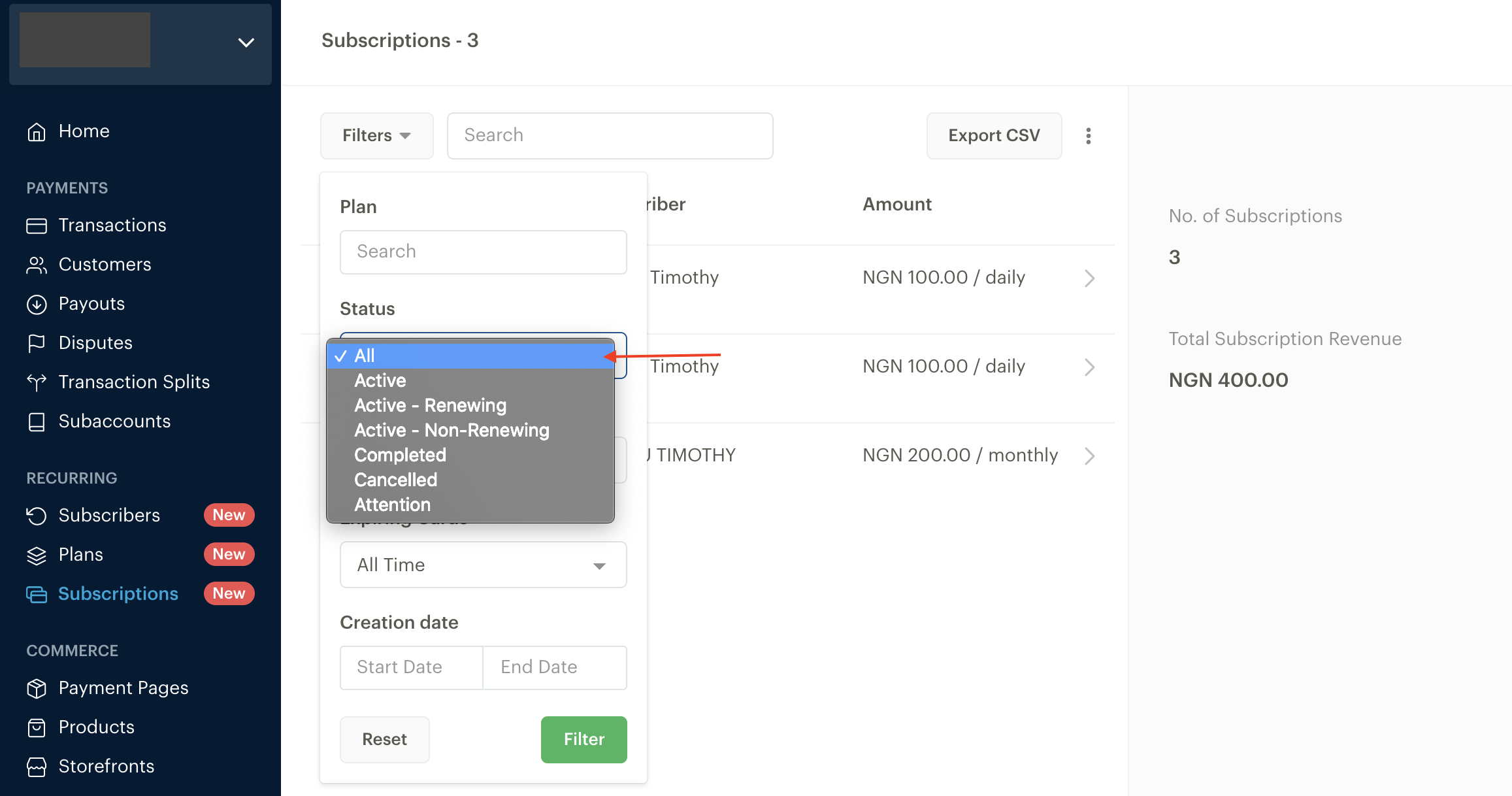
Active: These are subscriptions that are currently active (including renewing, non-renewing, and those that require attention).
Active (non-renewing): These subscriptions have been paid for, but are cancelled for renewal e.g. a customer pays for a yearly subscription but chooses to not renew the subscription. So, while the subscription is currently active, it won't be renewed.
Active (renewing): A list of active subscriptions that will be renewing.
Completed: These are subscriptions that are completed. This is useful when you set the number of times your customer should be charged.
Cancelled: These are inactive subscriptions have been cancelled.
Attention: This status is used for subscriptions that have issues renewing (e.g. expired cards and failed charge attempts).
There are a few ways you can interact with this page, such as searching for subscribers with any parameter using the search box and filtering results. This is explained below:
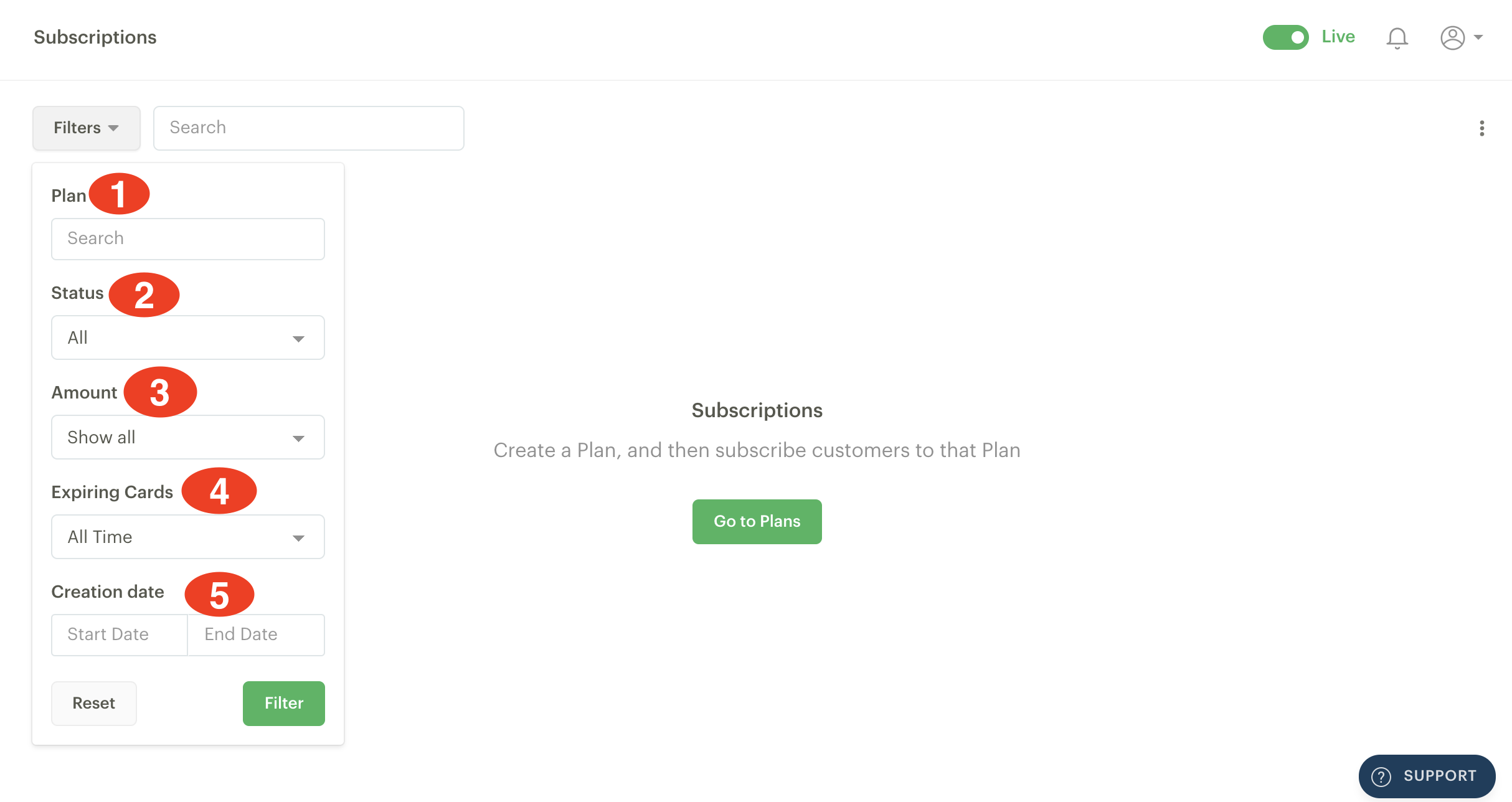
- Filter by Plan: You can filter your subscribers by the plan they are on.
- Filter by Status: Subscribers can be filtered by the status of their subscriptions.
- Filter by Amount: You can filter your subscribers by the price of their plan.
- Filter by Expiring cards: Subscribers can be filtered by their card expiration date.
- Filter by Creation Date: You can filter your subscribers by the date their subscription was created.
How do I cancel a customer's subscription?
- First, go to the subscriptions menu on your dashboard.
- You will need to find the subscription you want to cancel, the easiest way to do this is to use your customer's email address to search.
- When you find the subscription click on it and it will expand to show more information about the subscription:
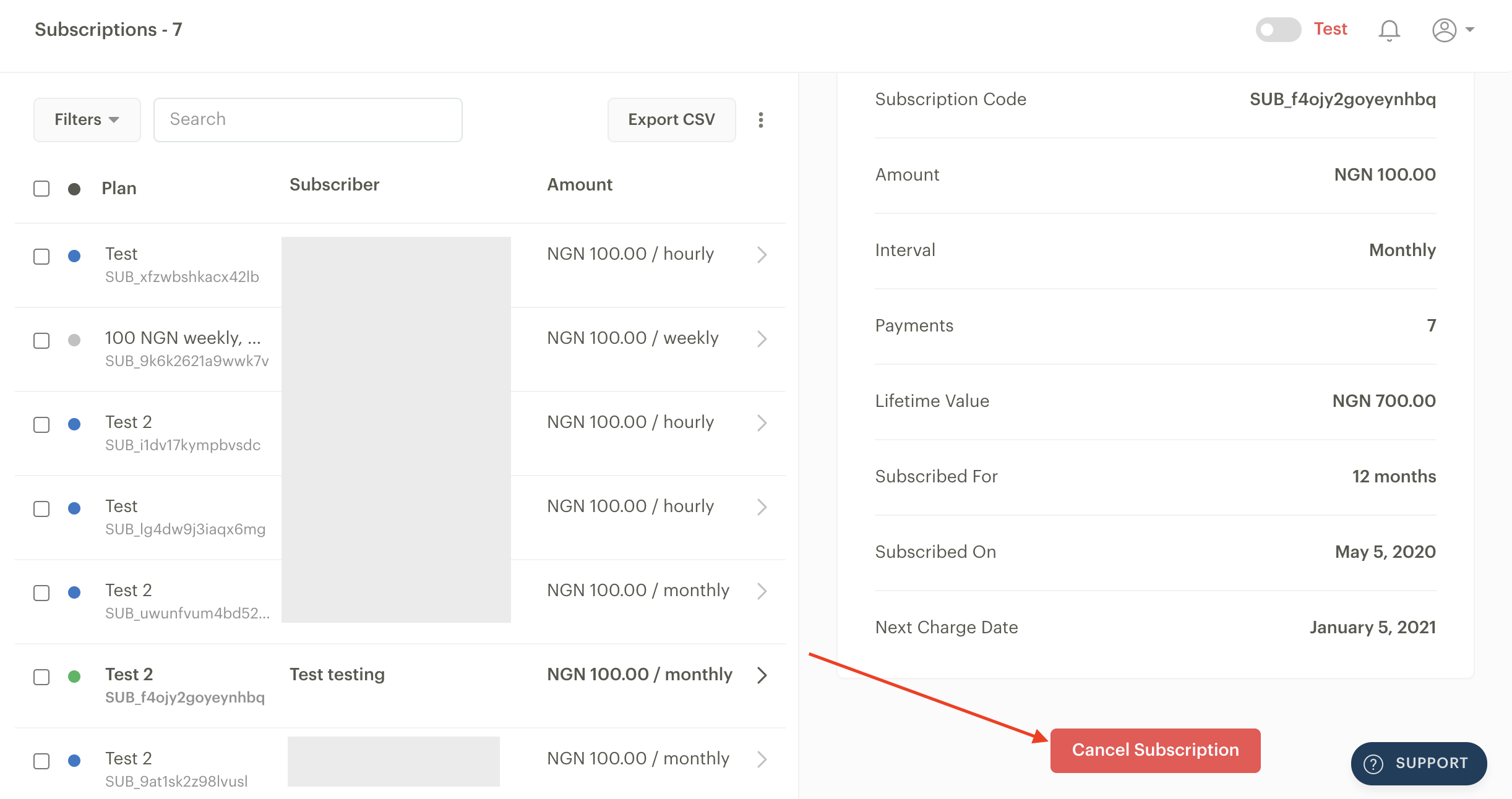
- Scroll to the bottom and click on 'Cancel Subscription'
- A pop-up will appear asking you to confirm the action. Click on 'Yes, cancel' and you've successfully cancelled a subscription.
Take note of the plan your customer is subscribed to before you cancel a subscription. This is because the same customer can be subscribed to more than one of your plans and you would not want to cancel the wrong subscription.

Comments
0 comments
Article is closed for comments.