The Paystack App allows you to send an invoice to customers straight from your mobile phone, which can be paid for with a few clicks. You can also keep track of which of your outstanding invoices have been paid, and who hasn't paid you so far.
Clicking the Requests icon on your Paystack App takes you to a page that looks like the image below.
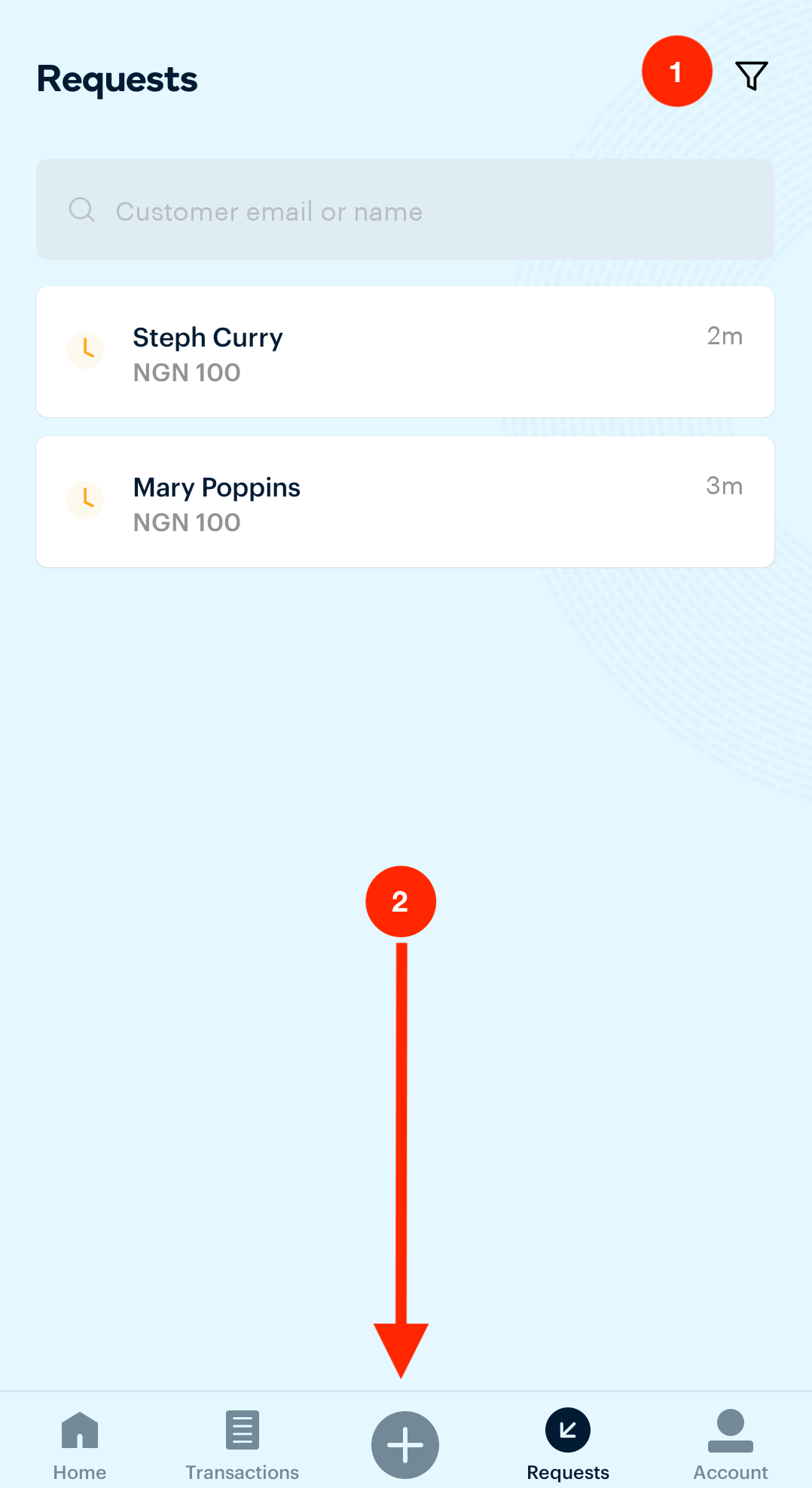
This page shows you all existing invoices on your business.
- Filter by: The funnel icon lets you filter the invoices by status or by date period
- New Invoice: This + button allows you to create a new invoice. Clicking the + button gives you the option of requesting payment from an existing customer or requesting payment from a new customer.
Requesting payment from an existing customer
- Click on the New Invoice (+) button as shown above.
- Click on the existing customer from the list of customers.
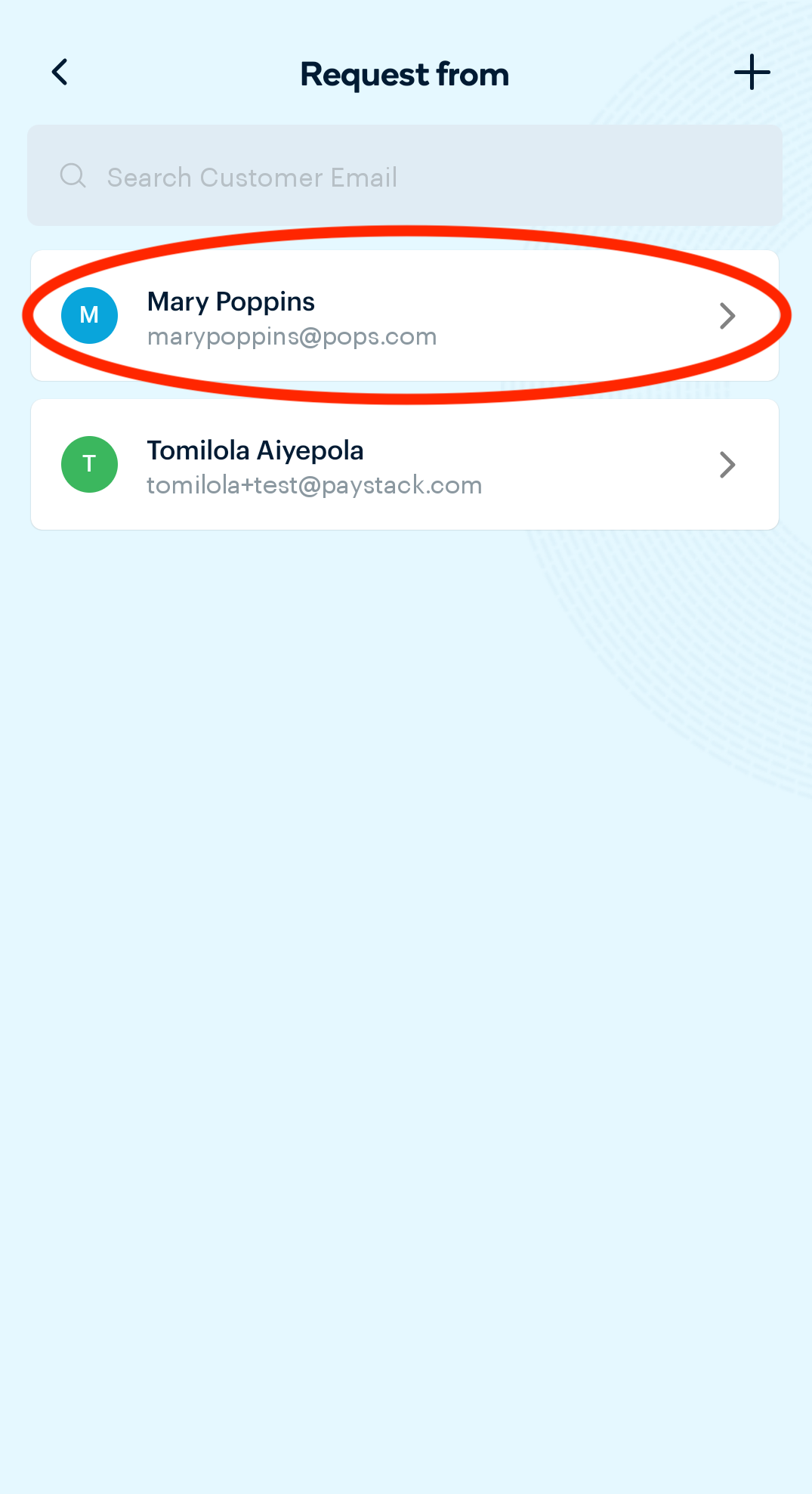
- Enter the transaction amount and click Continue.
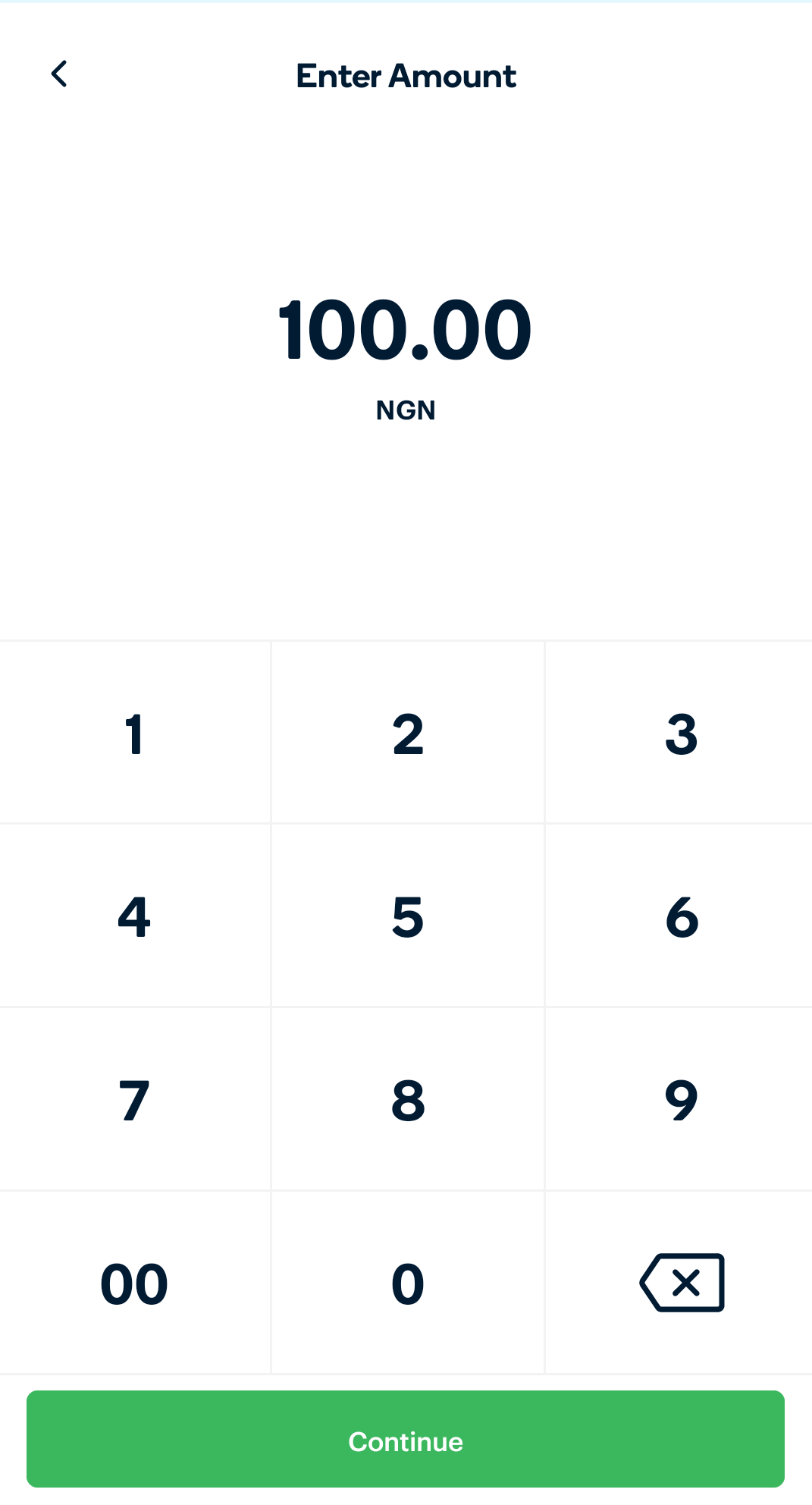
- Choose a due date and add a message to the customer.
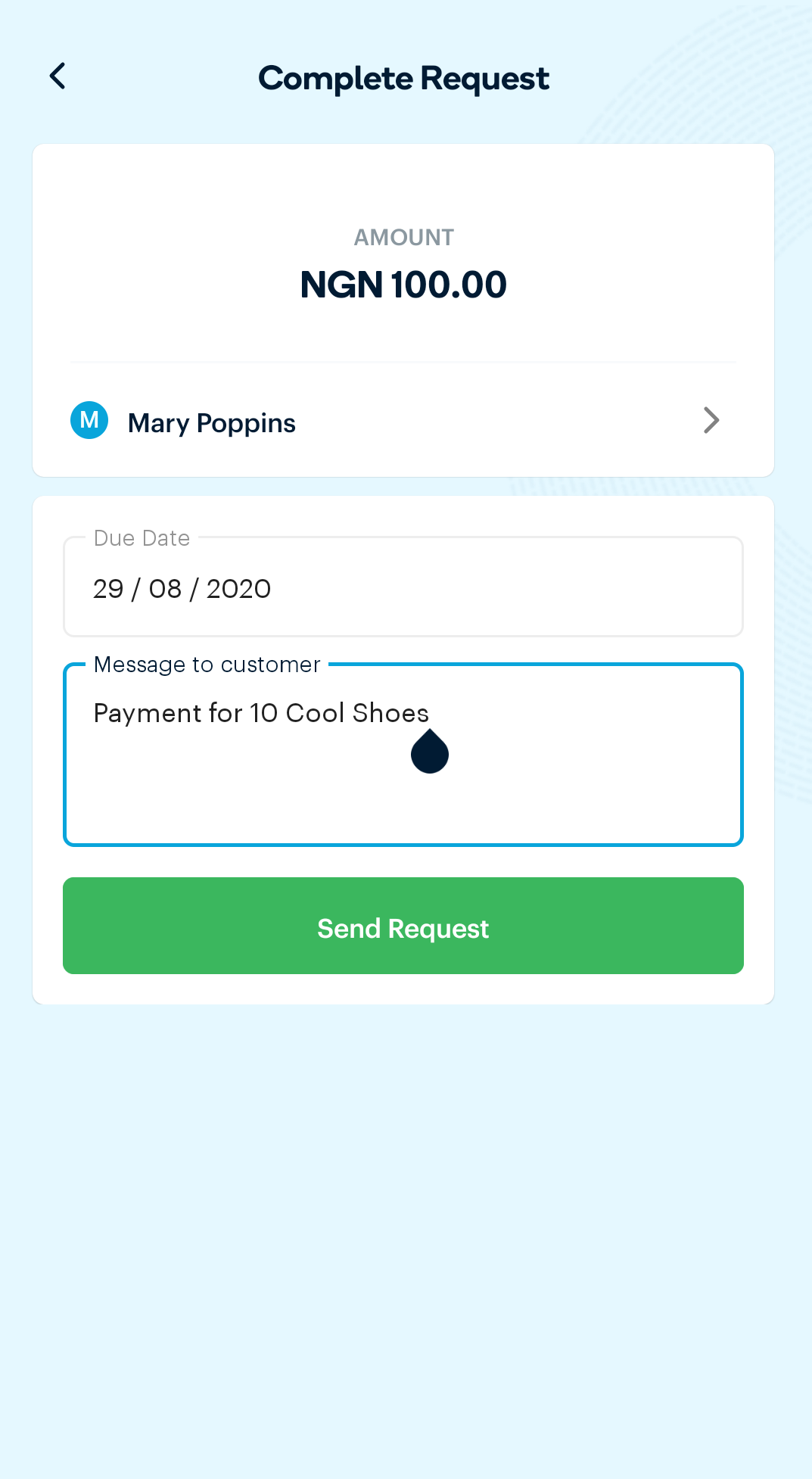
- Click on Send Request.
Requesting payment from a new customer
- Click on the New Invoice (+) button.
- Click on the + icon at the top right corner. This action gives you the option of entering the customer details or choosing someone from your phone contacts. Choose your preferred option.
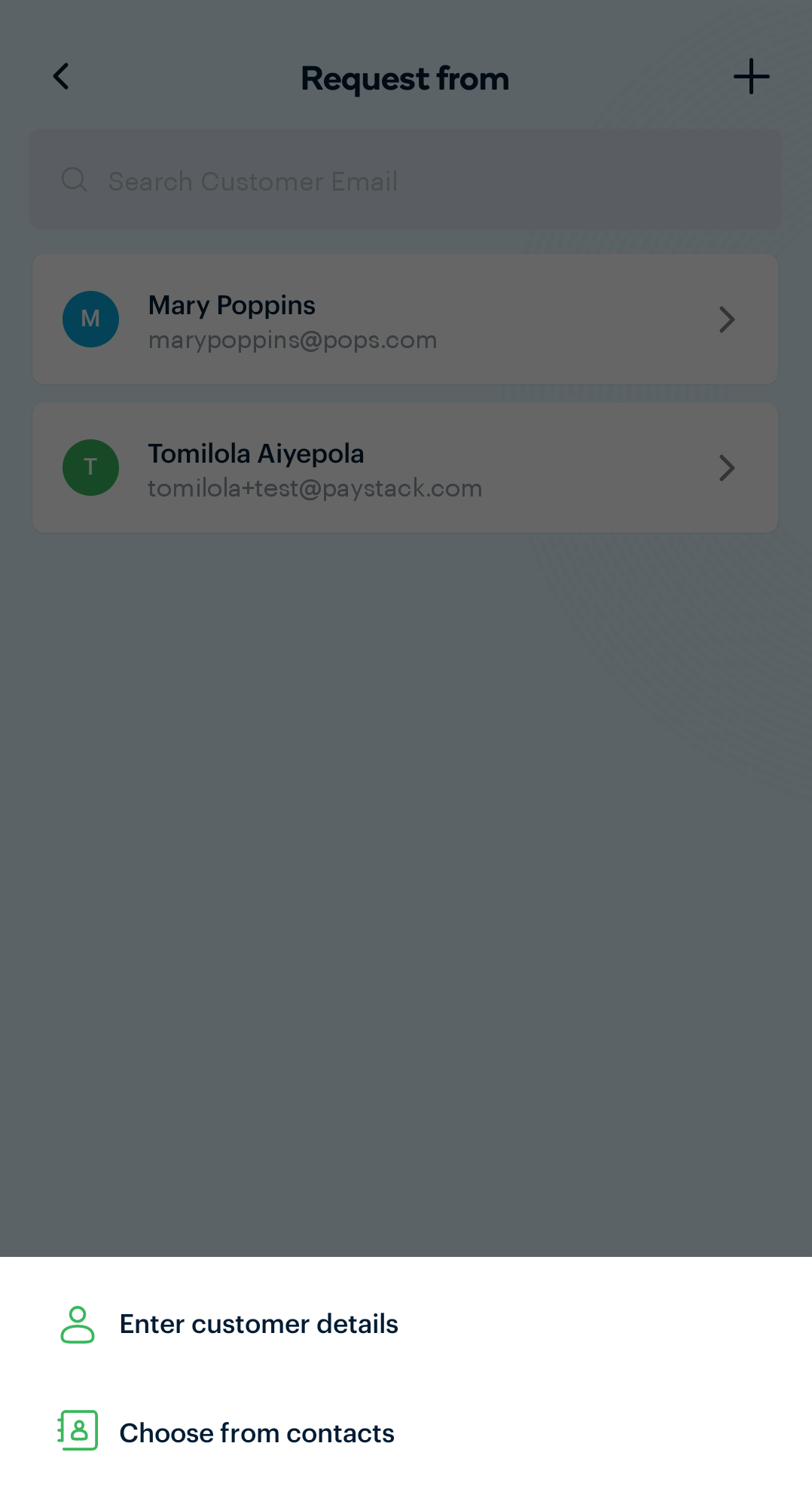
- Populate the fields in the generated form and click on Save and Continue.
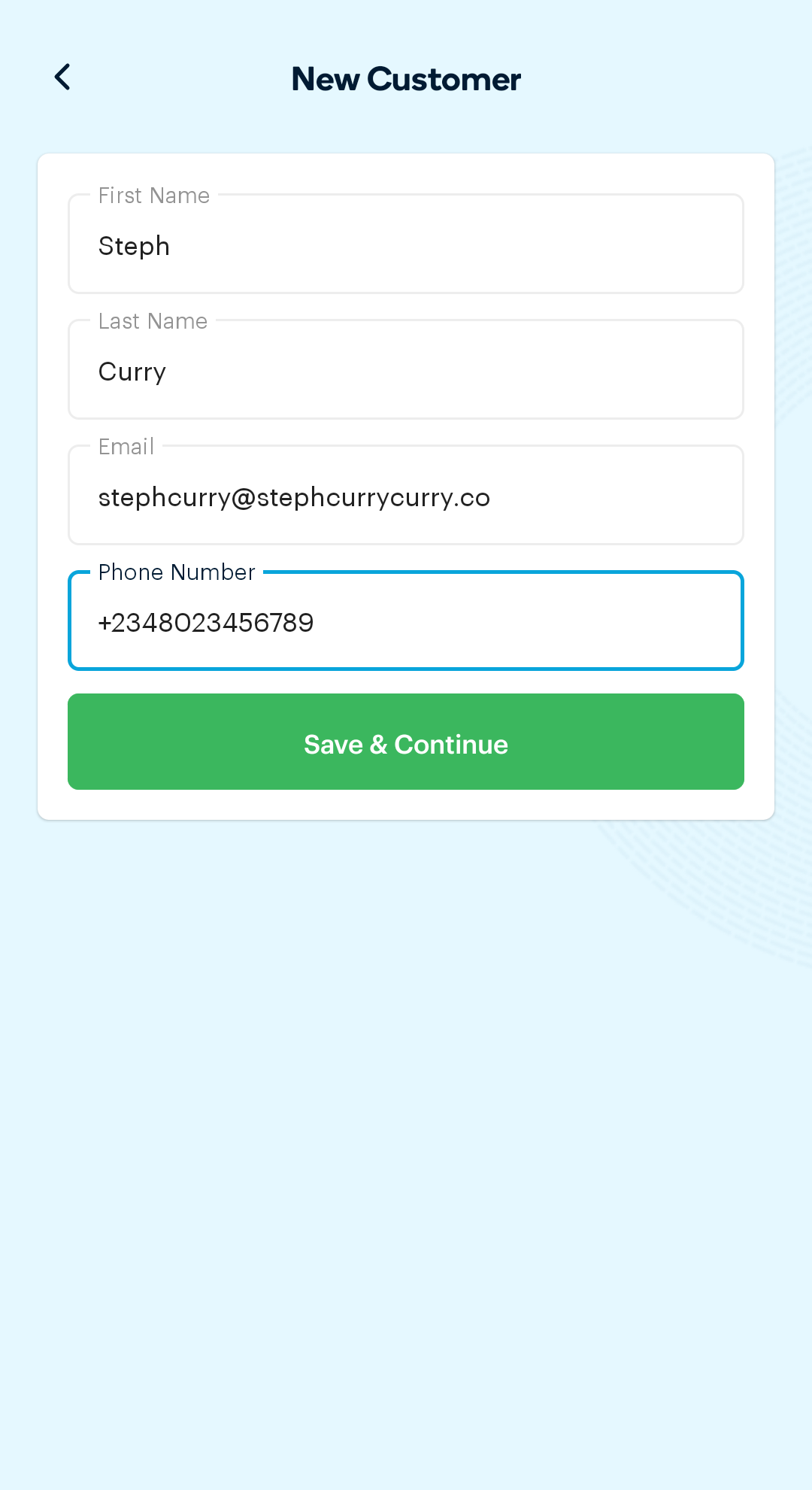
Important to note: Customer's phone number must start with the country code. E.g +234 for a Nigerian number.
- Enter the transaction amount and click Continue.
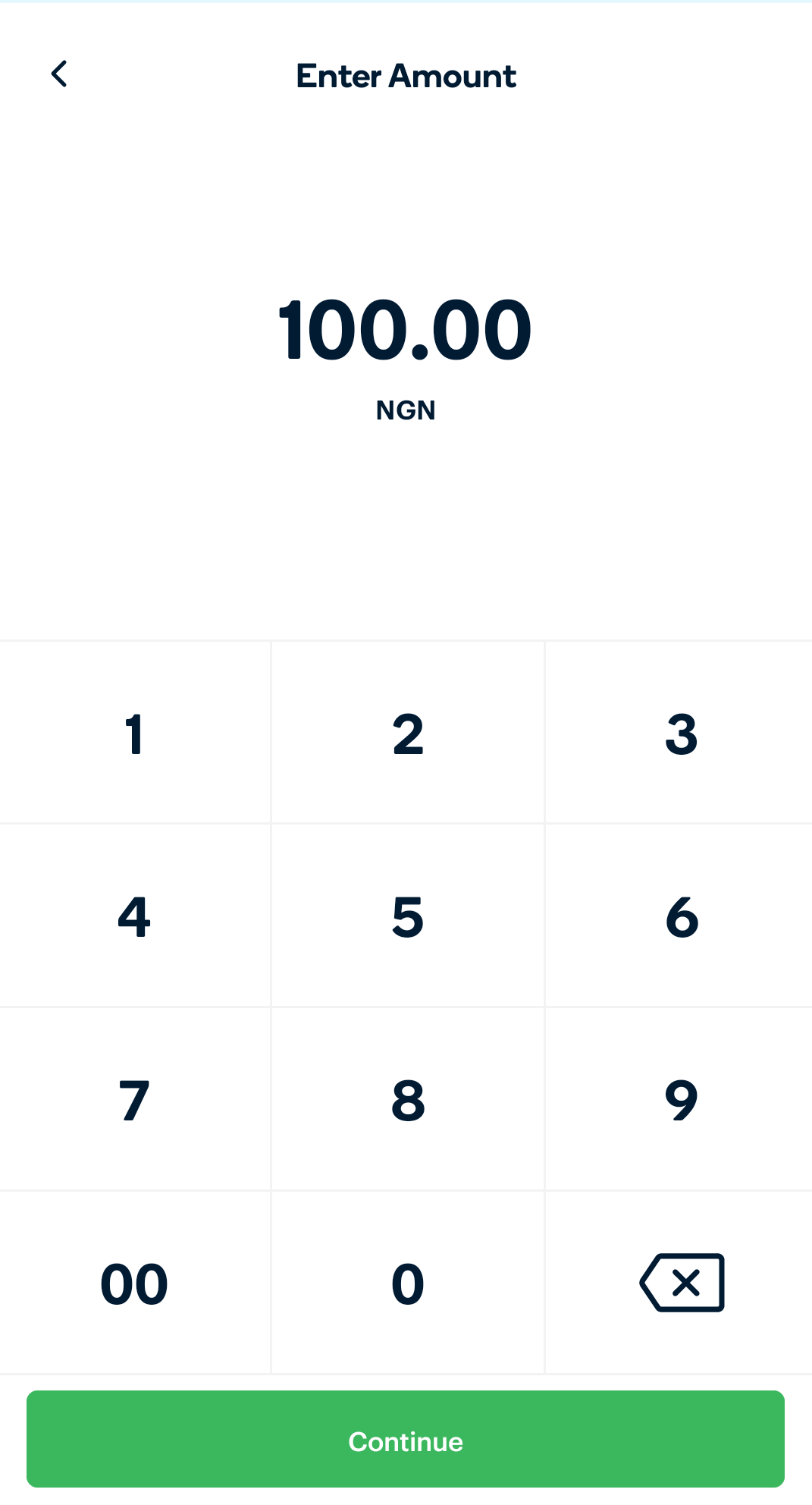
- Choose a due date and add a message to the customer.
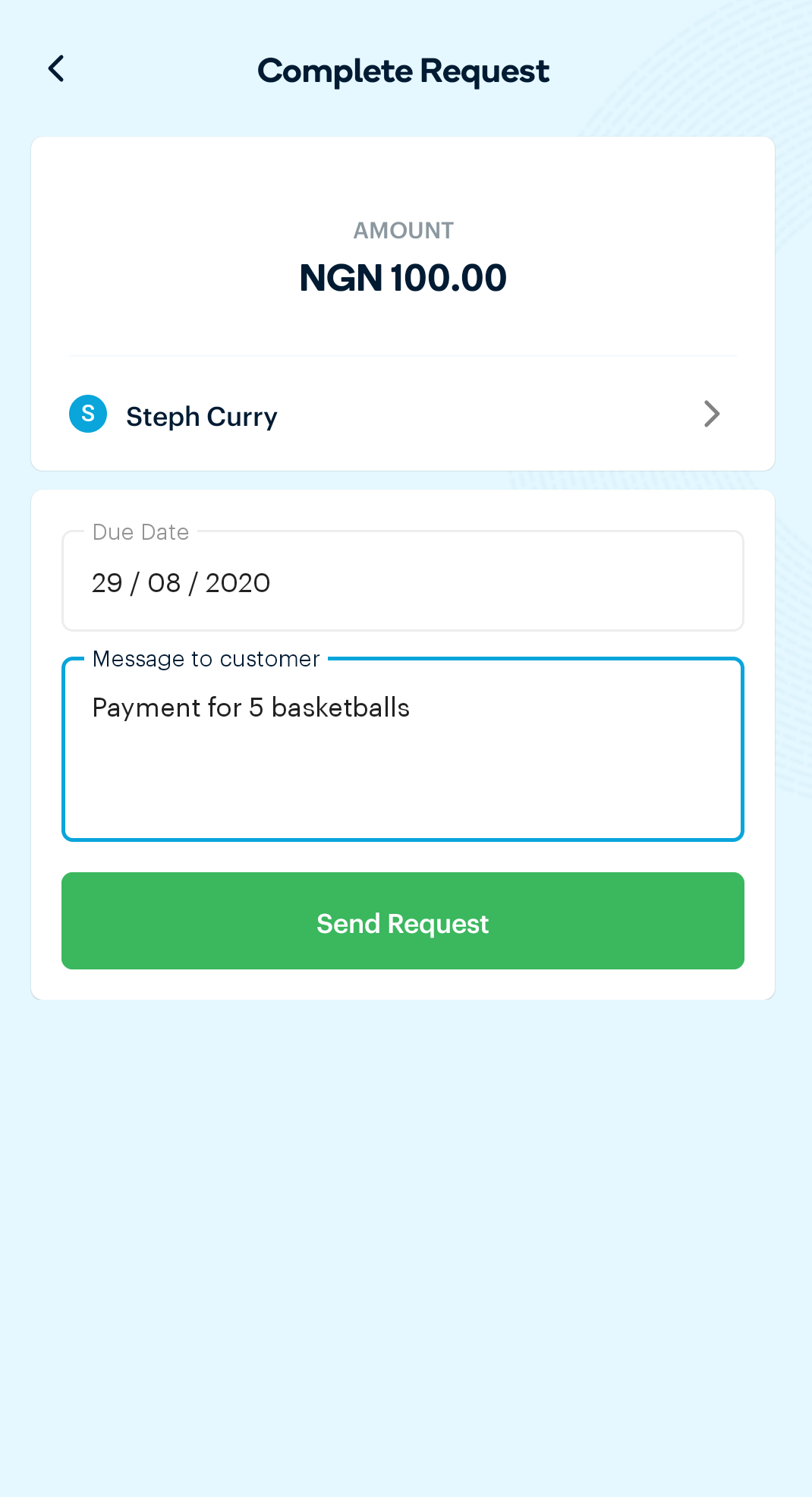
- Click on Send Request.

Comments
0 comments
Article is closed for comments.